Marking an event as sensitive – Sprint Nextel Palm Treo 800w User Manual
Page 247
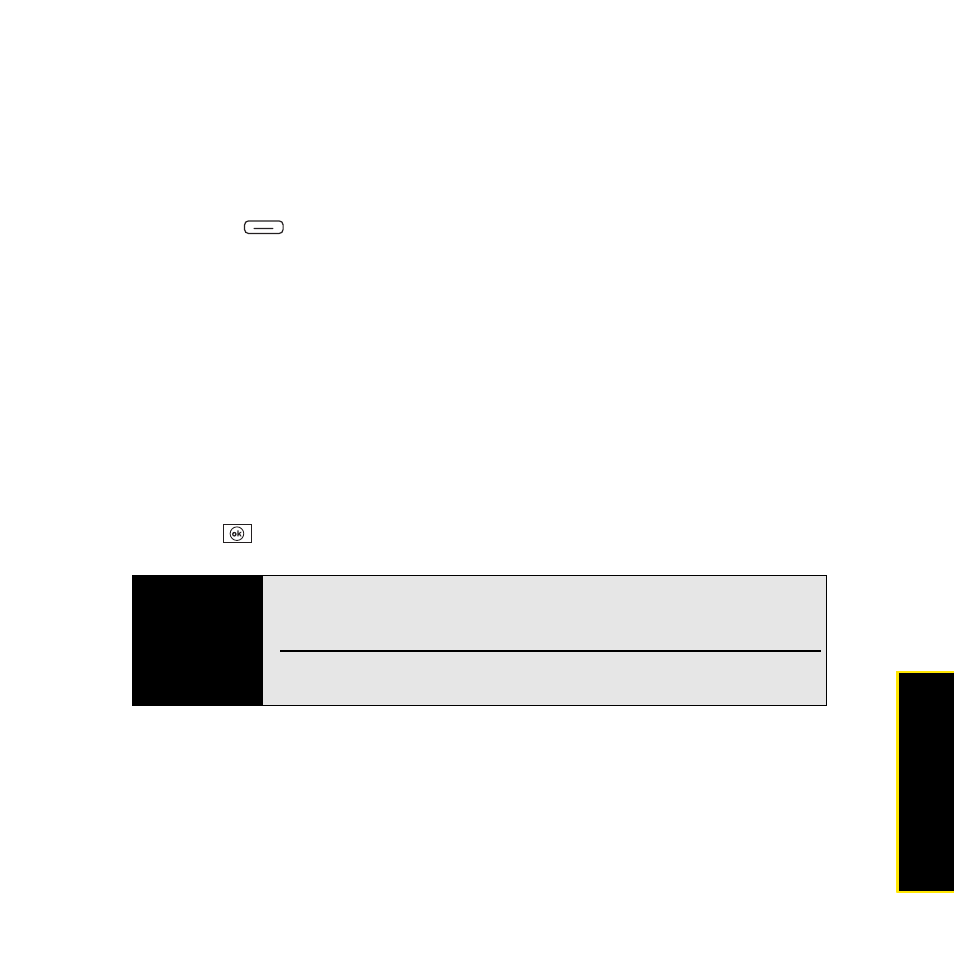
Section 5A: Using the Organizer Features
247
Stayin
g Organ
iz
e
d
Marking an Event as Sensitive
If other people have access to your Microsoft Office Outlook calendar on your computer and
you don’t want them to see an appointment, you can mark that appointment as private to hide
it from other Microsoft Office Outlook users.
1.
Create an event and then open it.
2.
Press Menu
(right softkey) and select Edit.
3.
Select Sensitivity and then select one of the following:
Ⅲ
Normal: The event displays without any notation.
Ⅲ
Personal: If the event is a meeting, recipients see “Please treat this as Personal”
near the top of an open appointment.
Ⅲ
Private: If the event is a meeting, recipients see “Please treat this as Private” near the
top of an open appointment. (If you sync with an Exchange server, other users who
can access your folders can’t see your private events; private events appear as
unavailable time slots.)
Ⅲ
Confidential: If the event is a meeting, recipients see “Please treat this as
Confidential” near the top of an open appointment.
4.
Press OK
.
Tip
If you don’t see an option on the screen, press
Down
on the
5-way
to scroll
to other options. For example, when editing an event, you don’t see the
Sensitivity
option until you scroll toward the bottom of the entry.
To remove sensitivity status from an item, select
Normal
from the
Sensitivity
list.
