Creating a document, Opening an existing document, Creating a document from a template – Sprint Nextel Palm Treo 800w User Manual
Page 265
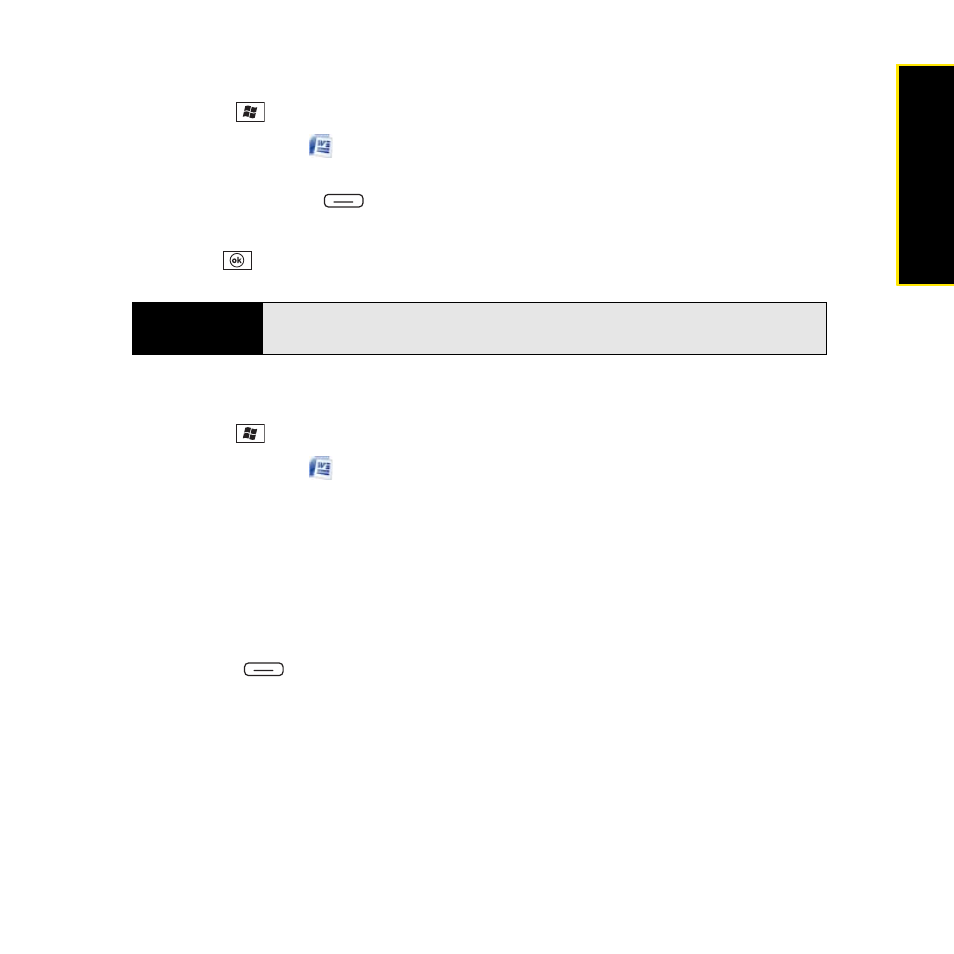
Section 5B: Increasing Your Productivity
265
Prod
ucti
vi
ty
Creating a Document
1.
Press Start
and
select
Office Mobile.
2.
Select Word Mobile
.
3.
If an empty document appears onscreen, go to step 4; if the document list appears
onscreen, press New
(left softkey).
4.
Enter the text of the document.
5.
Press OK
to save the file.
Opening an Existing Document
1.
Press Start
and
select
Office Mobile.
2.
Select Word Mobile
.
3.
In the document list, select the document you want to open.
Creating a Document From a Template
1.
Go to the document list.
2.
Tap the list in the upper-left corner, and select More Folders >Templates.
3.
Open the template you want to use, and enter the information.
4.
Press Menu
(right softkey) and select File > Save As.
5.
Select Name and enter a new name for the file.
6.
Select the Folder list, and then select the folder where you want to save the file.
7.
Select the Type list, and then select the format in which you want to save the file.
8.
Select the Location list, and then select Main Memory or Storage Card.
9.
Select Save.
Did you know?
When you save a new document, it is automatically named after the first
several words in the file.
