Filtering information in a worksheet, Creating a chart – Sprint Nextel Palm Treo 800w User Manual
Page 281
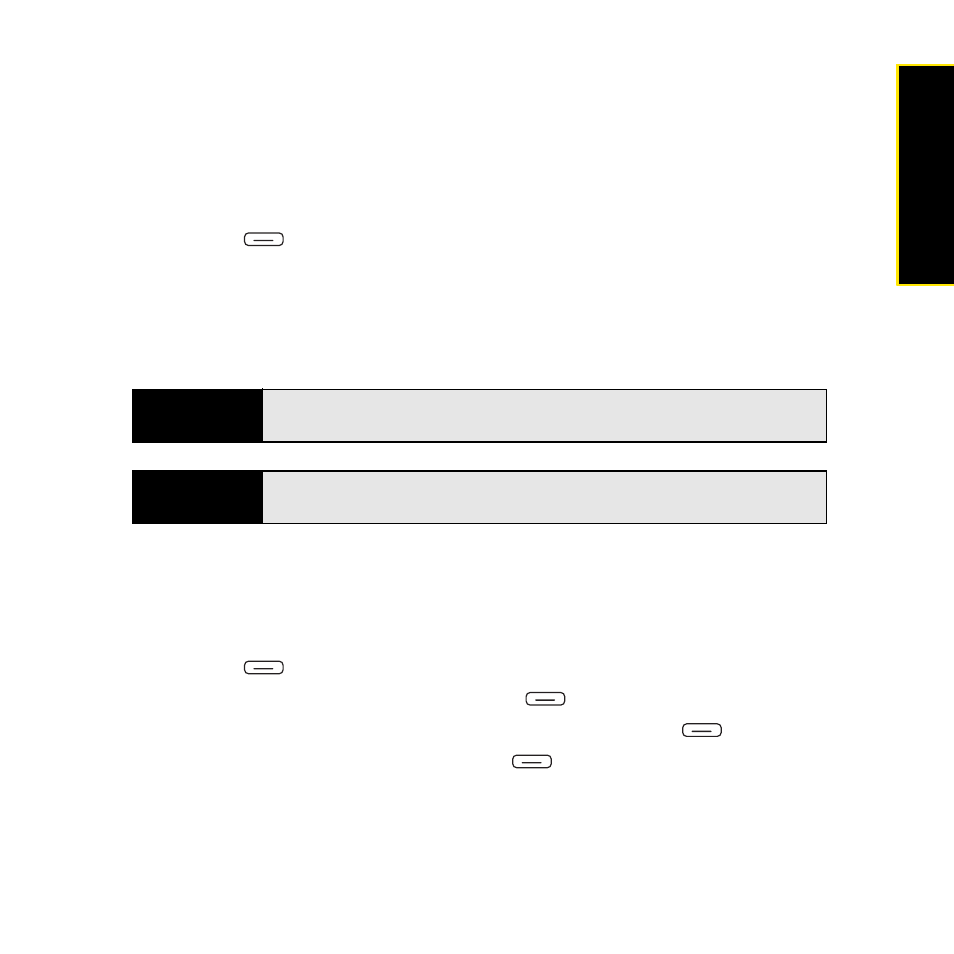
Section 5B: Increasing Your Productivity
281
Prod
ucti
vi
ty
6.
Check or uncheck the Exclude header row from sort box to indicate if you want to sort
the header row.
7.
Select OK.
Filtering Information in a Worksheet
1.
Highlight the cells that contain the information you want to filter.
2.
Press Menu
(right softkey) and select Tools > AutoFilter. (A list appears at the top
of each related column).
3.
Select one of the new lists, and then select a filter. (This hides all rows that do not
include the selected filter.)
4.
(Optional) Select the other lists, and then select other filters.
Creating a Chart
1.
Open the workbook you want to create a chart from.
2.
Highlight the cells you want to include in the chart.
3.
Press Menu
(right softkey) and select Insert > Chart.
4.
Select the type of chart, and then press Next (right
softkey).
5.
Confirm the data range you want to chart, and then press Next
(right softkey).
6.
Select the data layout, and then press Next
(right softkey).
7.
Check the boxes to indicate whether the first row and column of the data range
represent labels.
Tip
To display all rows again, select the filter list and then select
All.
To turn off
filtering, press
Menu
(right softkey) and select
Tools
>
AutoFilter
again.
Did you know?
You can also create custom filters where you specify comparisons. Select
the filter list, and then select
Custom.
