Saving files to an expansion card – Sprint Nextel Palm Treo 800w User Manual
Page 303
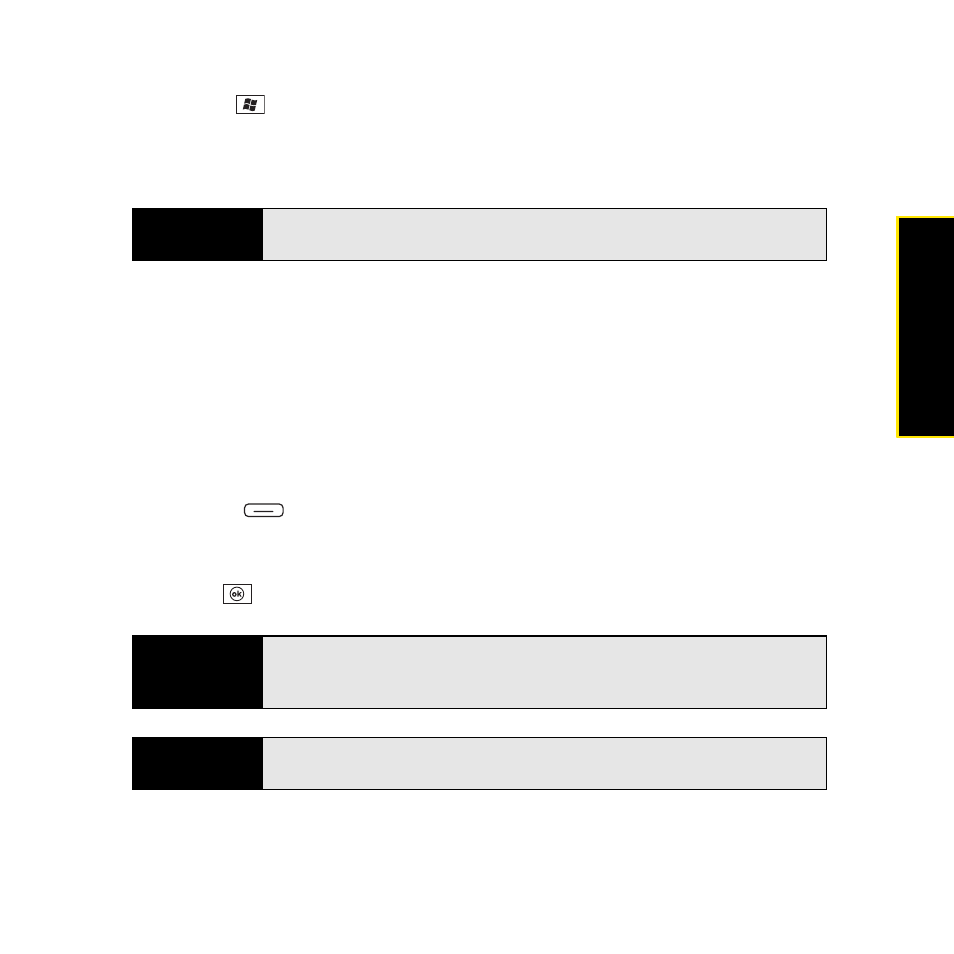
Section 6A: Managing Files and Applications
303
Managi
ng Fil
e
s
1.
Insert the expansion card into the expansion card slot.
2.
Press Start
and
select
File Explorer.
3.
Select the list in the upper-left corner, and then select Storage Card.
4.
Select the application you want to open.
Saving Files to an Expansion Card
You can save space on your Treo by saving files to an expansion card. For example, when
you create new Word Mobile documents, notes, Excel
®
Mobile workbooks, pictures, videos,
and audio files, you can save them directly to an expansion card. (Some applications may not
support this feature.)
1.
Insert an expansion card into the expansion card slot.
2.
Open the application that contains the information you want to save.
3.
Press Menu
(right softkey) and select Options or Tools (depending on the
application).
4.
Select the Save to list, and then select Storage Card.
5.
Press OK
.
Tip
To run an application on an expansion card, your Treo must have enough
free space in the internal memory.
Tip
If you don’t see the
Save to
list on the
Options
screen, look on the other
tabs (if present). If you still can’t find a
Save to
list, the application may not
support this feature.
Did you know?
You can create folders on your expansion card so that it’s easy to find your
files when you need them.
