Sprint Nextel Palm Treo 800w User Manual
Page 362
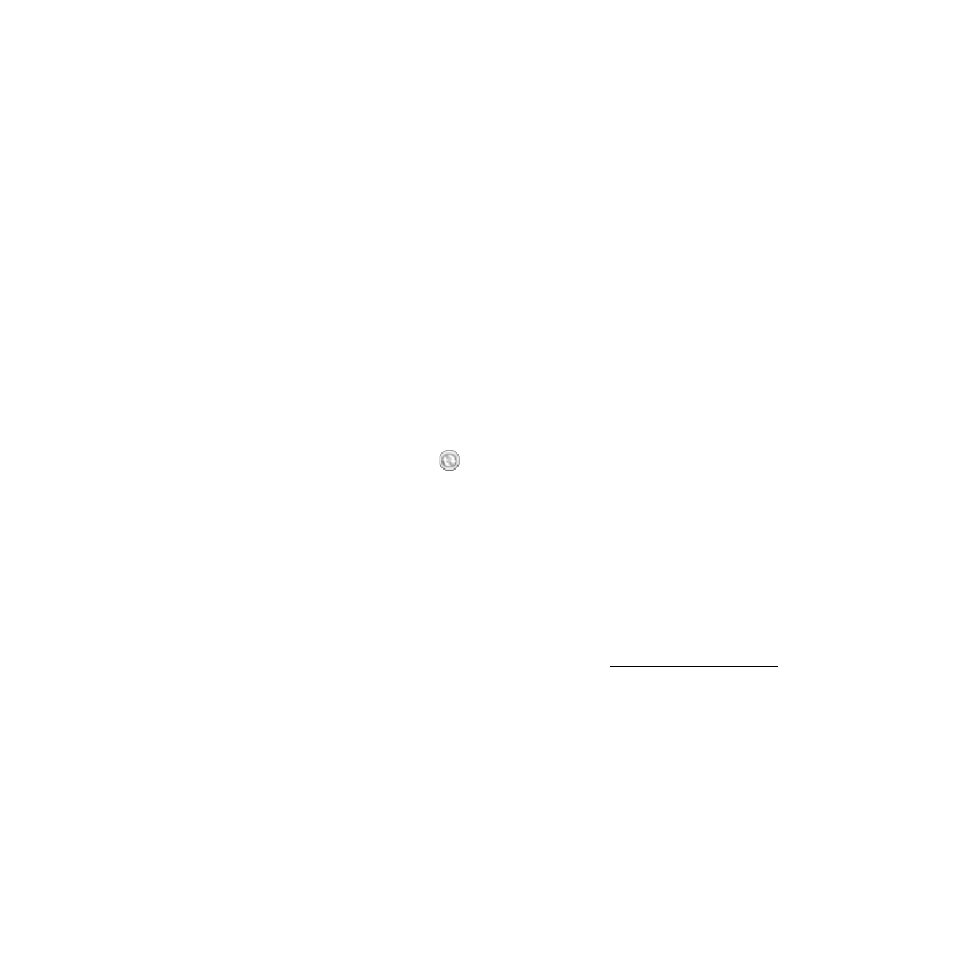
362
Section 7A: Help
9.
Perform a soft reset (see “Performing a Soft Reset” on page 349).
10.
Restart your computer and make sure the desktop sync software is running.
11.
If problems persist and you’re synchronizing through a USB hub, try connecting the
sync cable to a different USB port on the hub or directly to your computer’s built-in USB
port.
12.
If you’re synchronizing through a built-in USB port on the front of your computer, move
the sync cable to a USB port on the back of your computer (if your computer has USB
ports in both places).
13.
For a Windows XP computer only: Uninstall the desktop software that came with your
Treo, and then insert the Getting Started CD for Palm Treo 800w smart device, and
repeat the installation process.
14.
For a Windows XP computer only: Delete the existing partnership between your Treo
and your computer and create a new one by doing the following steps in turn:
Ⅲ
Disconnect your Treo and your computer from the sync cable.
Ⅲ
Right-click the gray ActiveSync
icon in the taskbar in the lower-right corner of
your computer screen, and then select Open Microsoft ActiveSync.
Ⅲ
Click File and then click Delete Mobile Device. When asked to confirm, click Yes.
Ⅲ
Connect your Treo and your computer to the sync cable.
Ⅲ
When the Synchronization Setup Wizard appears, follow the steps to establish a sync
relationship between your Treo and your computer.
15.
If your organization uses a firewall or a VPN connection, synchronizing with ActiveSync
may not work. For a Windows XP computer only, go to and search
for the following topics to help with specific firewall setup situations:
Ⅲ
ActiveSync USB Connection Troubleshooting Guide
Ⅲ
ActiveSync with Sygate Personal Firewall
Ⅲ
ActiveSync with Trend Micro PC-cillin Internet Security
Ⅲ
ActiveSync with Norton Personal Firewall
