Using maps – Sprint Nextel Palm Treo 800w User Manual
Page 184
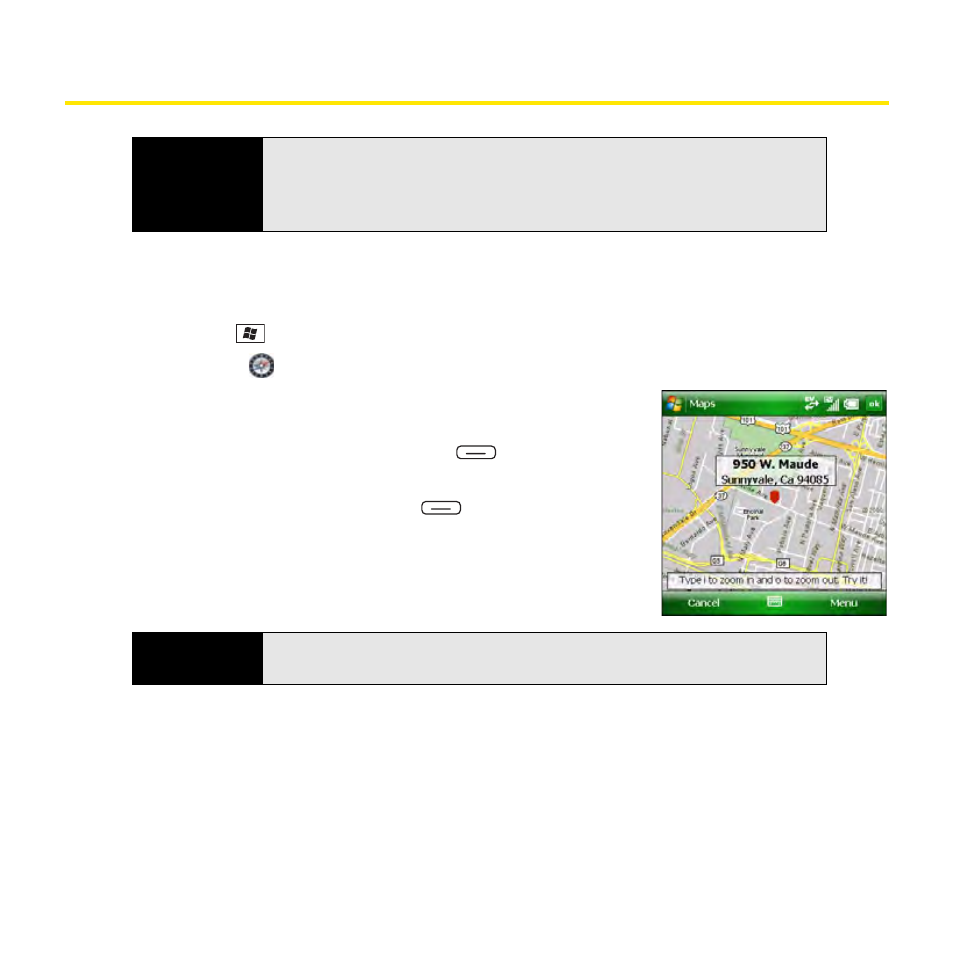
184
Section 3E: Using GPS
Using Maps
1.
Make sure your phone is turned on and that you are inside a coverage area (see
“Turning Your Phone On and Off” on page 35).
2.
Press Start
and
select
Programs.
3.
Select Maps
.
4.
Do one of the following:
Ⅲ
Select the Map a street address link, enter the address
information, and then press Map
(left
softkey).
Ⅲ
Select the Map a contact’s address link, select the
contact, and then press Find
(left softkey).
Ⅲ
Select the Map your current location link.
Ⅲ
Select the Map a recent location list, and select a
location from the list.
Before You
Begin
Make sure Location Privacy is set to Location On. Go to your
Today
screen
and press
Menu
(right softkey). Select
Preferences > Phone Settings.
Select the
Services
tab, select
Location Privacy
, and then make sure
Location On
is selected.
Tip
You can also find directions to a contact’s address from the
Today
screen
