Connecting to a new wi-fi router – Epson WorkForce Pro WF-C5890 Wireless Color MFP Inkjet Printer User Manual
Page 70
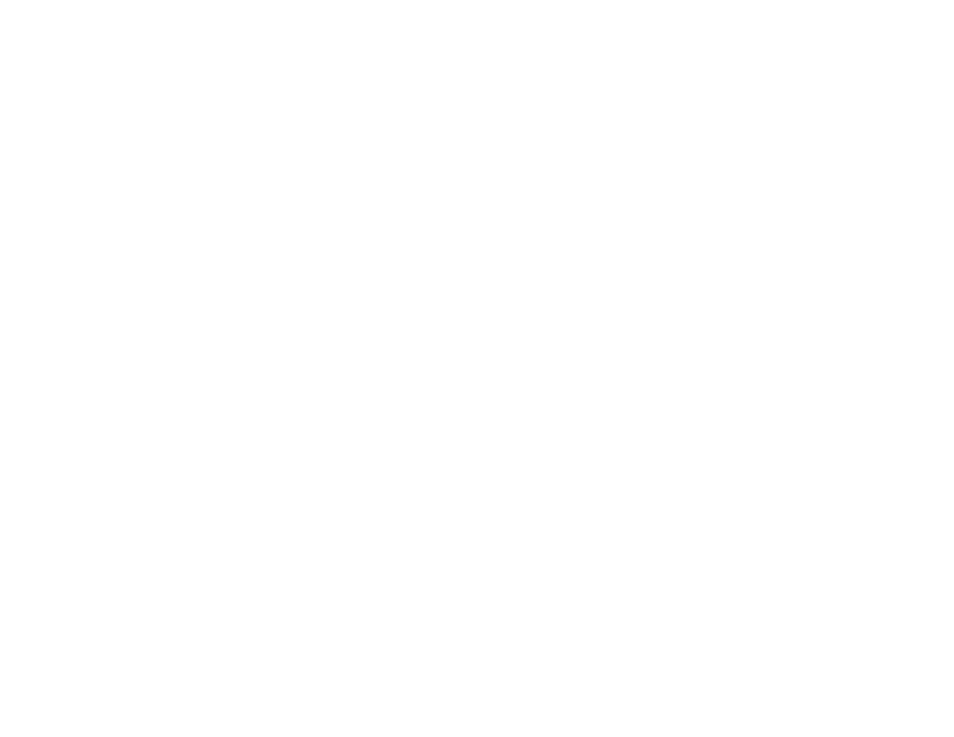
70
3. Connect the other end to any available LAN port on your router or access point.
4. Uninstall your product software.
5. Download and install your product software from the Epson website.
6. Follow the on-screen instructions to install the software.
7. When you see the Select Your Connection screen, select
Wired network connection
.
8. If you see a Select Setup Option screen, select
Set up printer for the first time
.
9. Continue following the rest of the on-screen instructions.
Parent topic:
Changing or Updating Network Connections
Related concepts
Uninstall Your Product Software
Related tasks
Connecting to a New Wi-Fi Router
If you change the wireless router you have been using on your network, you need to update your
product's Wi-Fi connection to the new router.
Note:
If you switch to a 5 GHz wireless router, set the router to operate in dual band (2.4 GHz and
5 GHz) mode. If your router uses a single network name (SSID) for both the 2.4 GHz and 5 GHz band,
give each band its own network name (SSID) instead, such as Home Network 2.4 GHz and Home
Network 5 GHz. See your router documentation for instructions.
1. Do one of the following:
•
Windows
: Uninstall your product software.
•
Mac
: Go to the next step.
2. Download and install your product software from the Epson website using the instructions on the
Start Here
sheet.
Parent topic:
Changing or Updating Network Connections
Related concepts
