Printing with expended color ink packs - mac – Epson WorkForce Pro WF-C5890 Wireless Color MFP Inkjet Printer User Manual
Page 272
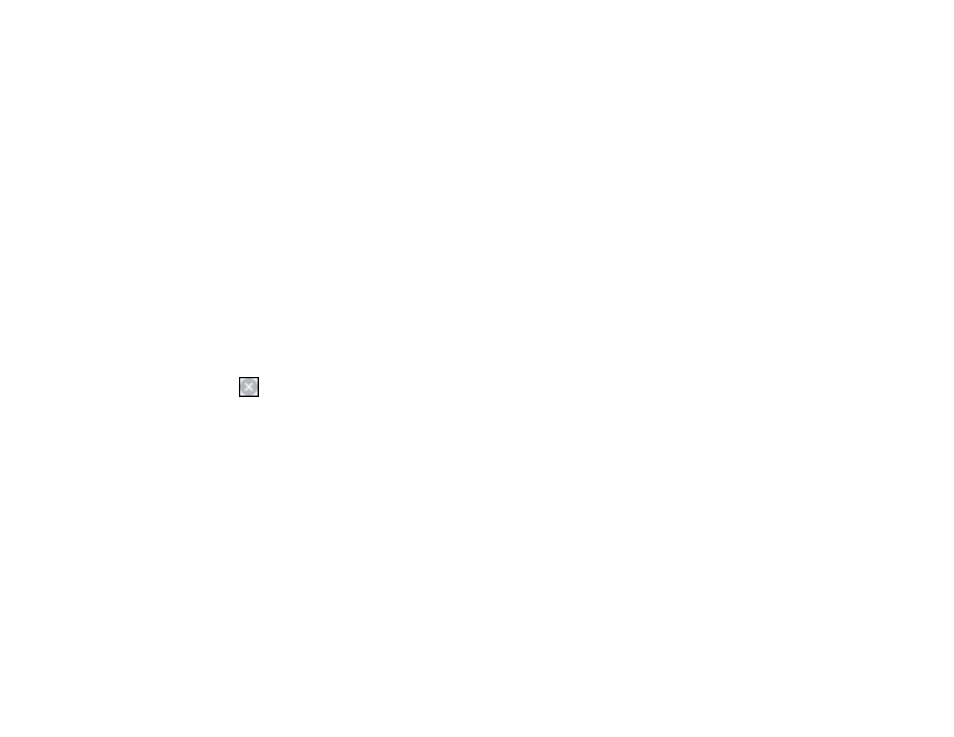
272
2. Load plain paper or an envelope in your product.
3. Access the print settings in your print application.
4. Click the
Main
tab.
5. Select
Plain Paper/Bright White Paper
or
Envelope
as the paper type setting.
6. Select the
Black/Grayscale
or
Grayscale
checkbox.
7. Click
OK
.
8. Print your document.
Epson Status Monitor 3 displays a print message.
9. Click
Print in Black
to print your document.
Parent topic:
Printing with Black Ink and Expended Color Ink Packs
Printing with Expended Color Ink Packs - Mac
If printing stops, you can cancel your print job and select settings to temporarily print with only black ink
on plain paper or on an envelope.
1. Click the printer icon in the Dock.
2. If you see a message telling you that you can temporarily print with only black ink, click the
Delete
or
icon to cancel your print job. (If an error message is displayed, click
OK
.)
Note:
If the message screen appears on another computer on a network, you may need to cancel
the print job using the product control panel.
3. In the Apple menu or the Dock, select
System Preferences
.
4. Select
Print & Fax
,
Print & Scan
, or
Printers & Scanners
, select your product, and select
Options
& Supplies
.
5. Select
Driver
or
Options
.
