Epson WorkForce Pro WF-C5890 Wireless Color MFP Inkjet Printer User Manual
Page 140
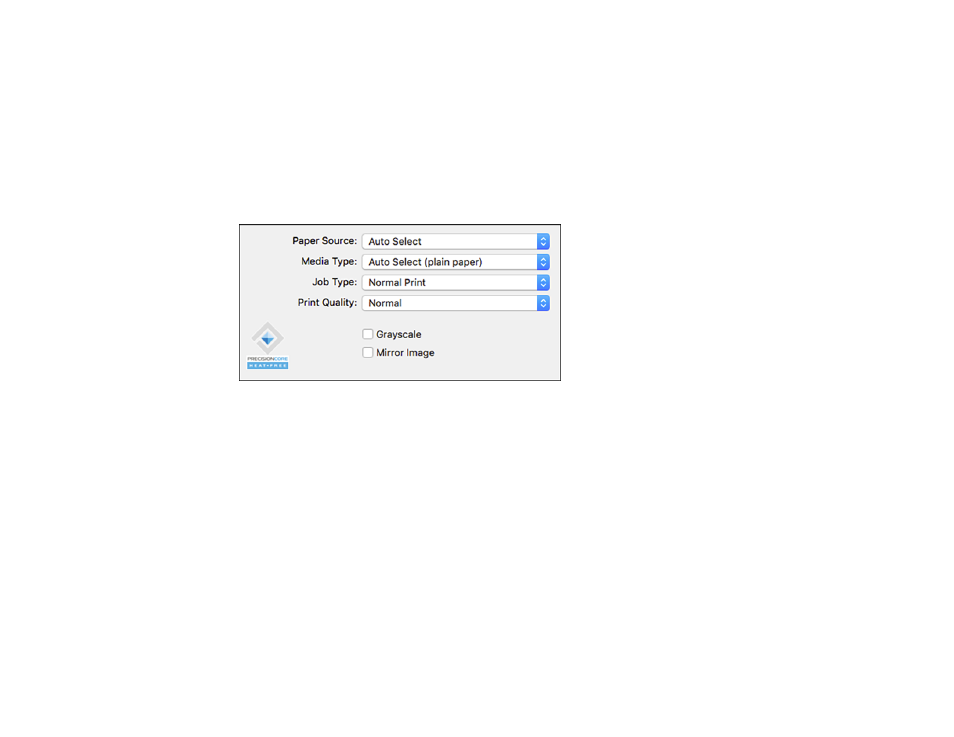
140
7. Select the page setup options:
Paper Size
and
Orientation
.
Note:
If you do not see these settings in the print window, check for them in your application before
printing. They may be accessible by selecting
Page Setup
from the File menu.
8. Select any application-specific settings that appear on the screen, such as those shown in the image
above for the Preview application.
9. Select
Print Settings
or
Printer Features
from the pop-up menu.
You see these settings:
Note:
The available print settings and appearance of the print window may be different than those
covered here, depending on the Mac OS version and the application you are using.
10. Select the
Paper Source
you wish to print from.
11. Select the type of paper you loaded as the
Media Type
setting.
Note:
The setting may not exactly match the name of your paper. Check the paper type settings list
for details.
12. Change the
Job Type
setting if you want to save the file to the product's hard drive.
13. Select the
Print Quality
setting you want to use.
14. Select any of the available print options.
