Epson WorkForce Pro WF-C5890 Wireless Color MFP Inkjet Printer User Manual
Page 59
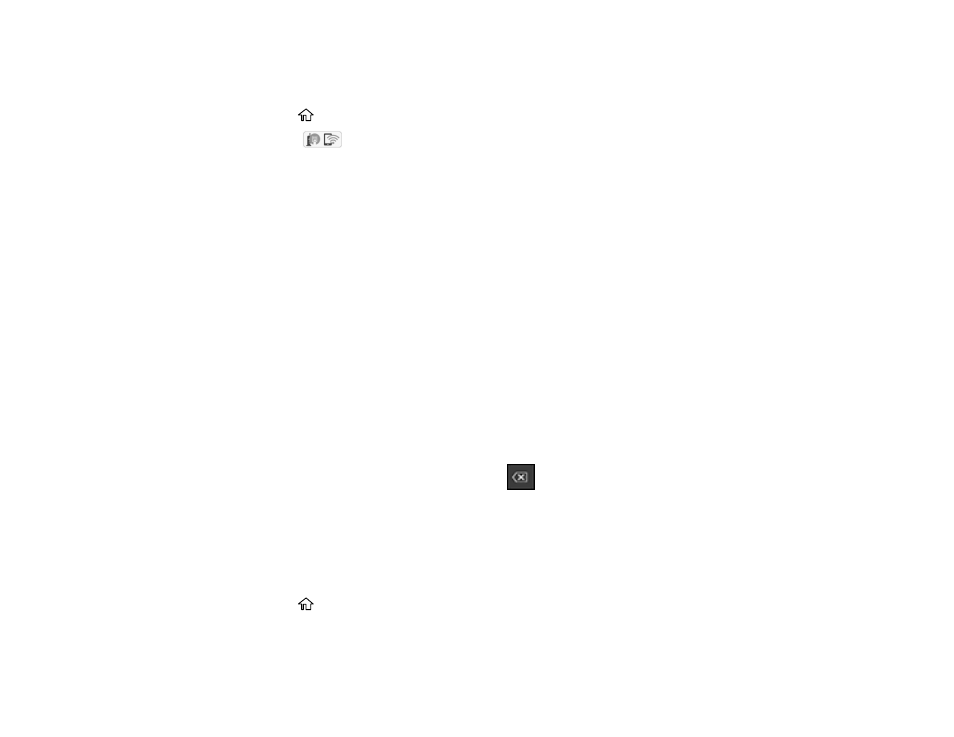
59
Note:
If you are printing from a computer, make sure you installed the network software as described on
the
Start Here
sheet.
1. Press the
home button, if necessary.
2. Select the
icon.
3. Select
Wi-Fi Direct
.
4. Select
Start Setup
.
5. Select the
Menu
icon.
6. Do one of the following:
• To change the Wi-Fi Direct network name, select
Change Network Name
, and select
Yes
. Select
Change
, then use the on-screen keyboard to enter the new network name.
• To change the Wi-Fi Direct password, select
Change Password
, then select
Yes
. Use the on-
screen keyboard to enter your new Wi-Fi Direct password.
Note:
Your password must be at least 8 and no more than 22 characters long.
Note:
If you have already connected devices or computers to your product via Wi-Fi Direct, they will
be disconnected when you change the network name or password.
7. When entering your Wi-Fi Direct network name or password, do the following:
• To enter letters or symbols, tap them on the LCD screen.
• To enter numbers and symbols or change the case of letters, select the
123#
icon.
• To delete the previous character, select the
back icon.
• To enter a space, select
Space
.
8. Use your computer or wireless device to select the Wi-Fi network name (SSID) displayed on the
LCD screen, then enter the password shown.
Note:
Make a note of the SSID and password that appear.
9. Press the
home button to return to the home screen.
Computers and wireless devices can now access the product using the new network name and
password.
