Using epson email print, Using epson remote print, Using epson email print using epson remote print – Epson WorkForce Pro WF-C5890 Wireless Color MFP Inkjet Printer User Manual
Page 47
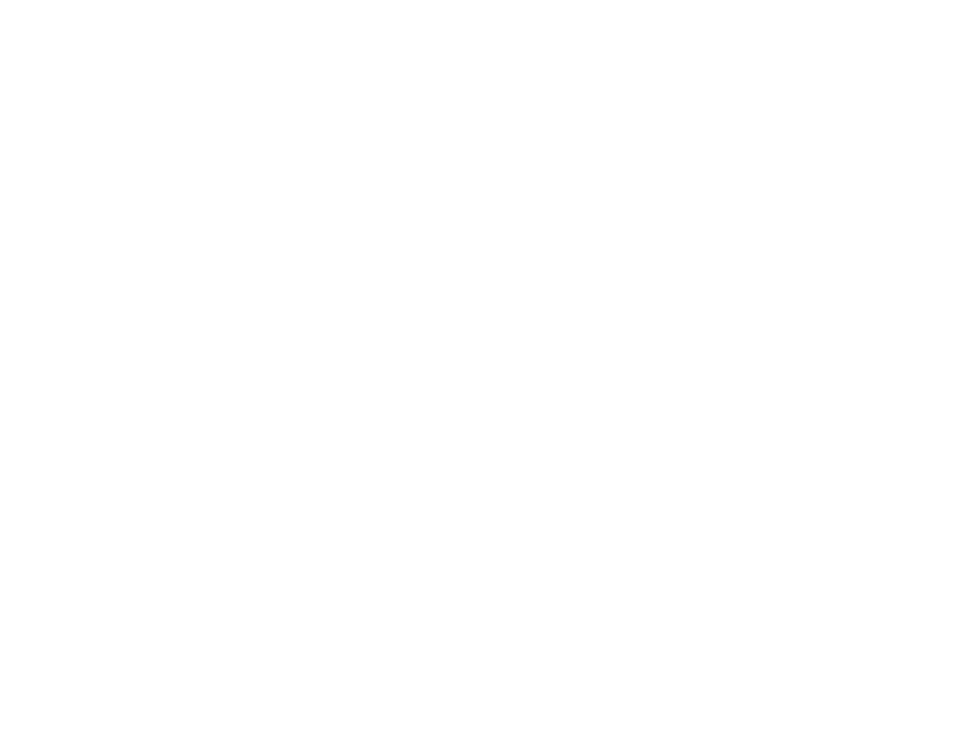
47
3. Select
Register
.
4. Follow the instructions on the screen to activate your product's email address.
Parent topic:
Epson Connect Solutions for Smartphones, Tablets, and More
Using Epson Email Print
With Epson Email Print, you can print from any device that can send email, such as your smartphone,
tablet, or laptop. Just activate your product's unique email address. When you want to print, attach a
PDF, Microsoft Office document, or photo to an email and send it to your product. Both the email and the
attachments will print automatically.
1. Connect your product to your network. See the link below.
2. If you did not already set up Email Print when you installed your product software, see the link below
to use your product control panel to activate your unique email address. Or
(Canada),
(Latin America) to learn more about
Email Print, create your Epson Connect account, and register your product to the Epson Connect
service.
3. Now you are ready to send and print emails to your product's Email Print address.
Note:
Go
and log into your Epson Connect account to personalize your product's
email, adjust print settings, and set up other Epson Connect services.
Parent topic:
Epson Connect Solutions for Smartphones, Tablets, and More
Related tasks
Setting Up Epson Connect Services
Related topics
Using Epson Remote Print
With Epson Remote Print software, you can print from your laptop or desktop computer to an Epson
Email-enabled product anywhere in the world.
1. Connect your Epson product to your wireless network. See the link below.
