Epson WorkForce Pro WF-C5890 Wireless Color MFP Inkjet Printer User Manual
Page 187
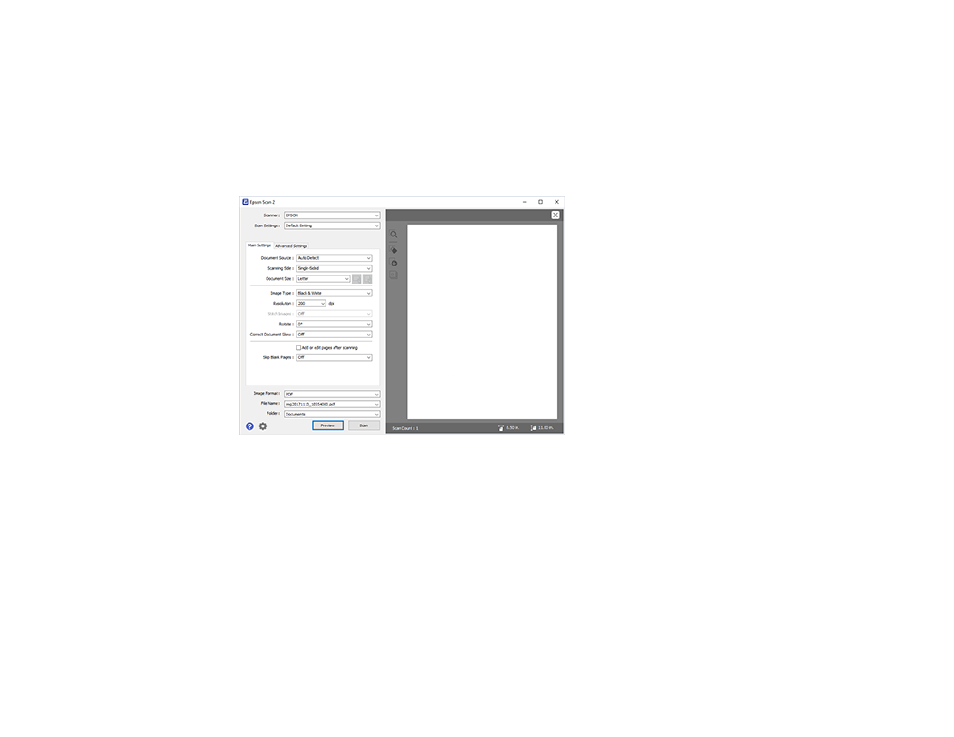
187
5. Select the image type of your original and how you want it scanned as the
Image Type
setting.
6. Select the
Resolution
setting you want to use for your scan.
7. Select the
Rotate
setting to rotate the scanned image.
8. Select the
Correct Document Skew
setting to correct skewed originals, image contents, or both.
9. Click the
Preview
button.
Epson Scan 2 previews your original and displays the results in the Epson Scan 2 window.
10. Reinsert your original into the ADF, if necessary.
11. Select any of the additional settings that you want to use on the Main Settings tab.
12. Click the
Advanced Settings
tab and select any settings that you want to use.
13. Select the format in which you want to save your scanned file as the
Image Format
setting. If
necessary, select
Options
and select any desired format options.
14. Enter the file name for your scanned file in the
File Name
field. If necessary, select
Settings
to
modify the file name settings.
15. Select the location in which you want to save your scanned file as the
Folder
setting. If necessary,
select
Select
to create a new folder.
16. Click
Scan
.
