Using the epson smart panel mobile app – Epson WorkForce Pro WF-C5890 Wireless Color MFP Inkjet Printer User Manual
Page 49
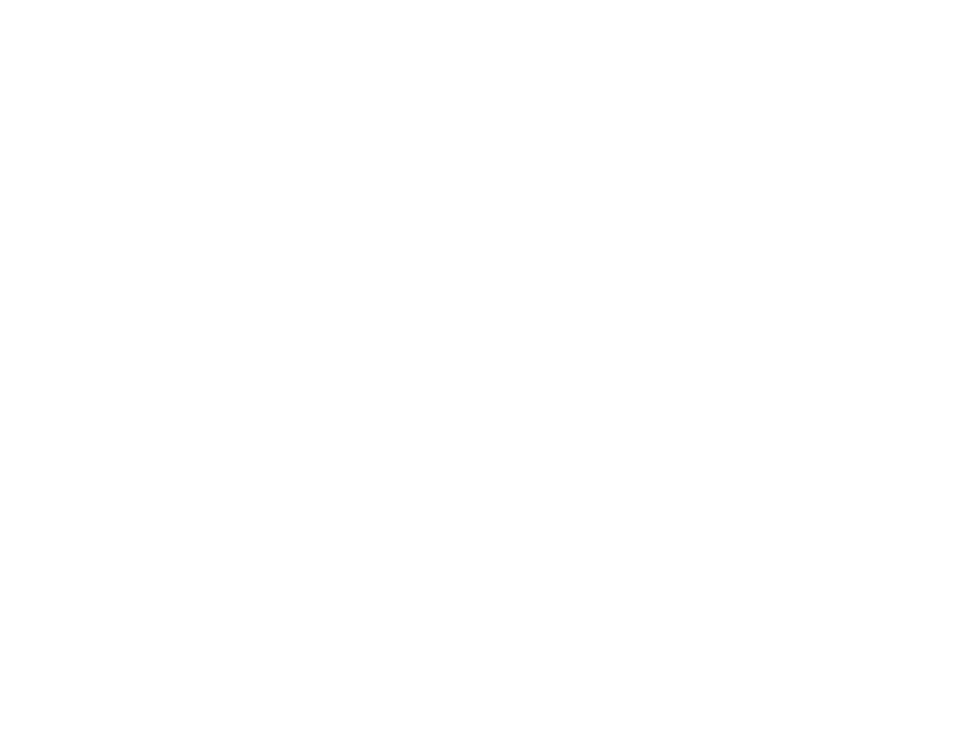
49
6. Now you are ready to use Scan to Cloud. Select the setting for scanning to Scan to Cloud on your
Epson product control panel.
Parent topic:
Epson Connect Solutions for Smartphones, Tablets, and More
Related tasks
Setting Up Epson Connect Services
Related topics
Using the Epson Smart Panel Mobile App
Use this free Apple and Android app to set up and control your Epson product. Epson Smart Panel also
lets you check product status.
Note:
App features may vary depending on your Epson product.
1.
(Canada),
(Latin
America) to learn more about Epson Smart Panel and check the compatibility of your mobile device.
2. Download Epson Smart Panel from the Apple App Store or Google Play.
3. Do one of the following:
• If your Epson product is already connected to a wireless network, connect your mobile device to
the same network. Then open Epson Smart Panel and select your Epson product, if necessary.
• If your Epson product is not connected to a wireless network, connect your mobile device to the
network you want to use, then open Epson Smart Panel and follow the instructions to set up your
Epson product.
Now you are ready to control your Epson product with your mobile device.
Parent topic:
Related topics
