Scanning to email – Epson WorkForce Pro WF-C5890 Wireless Color MFP Inkjet Printer User Manual
Page 168
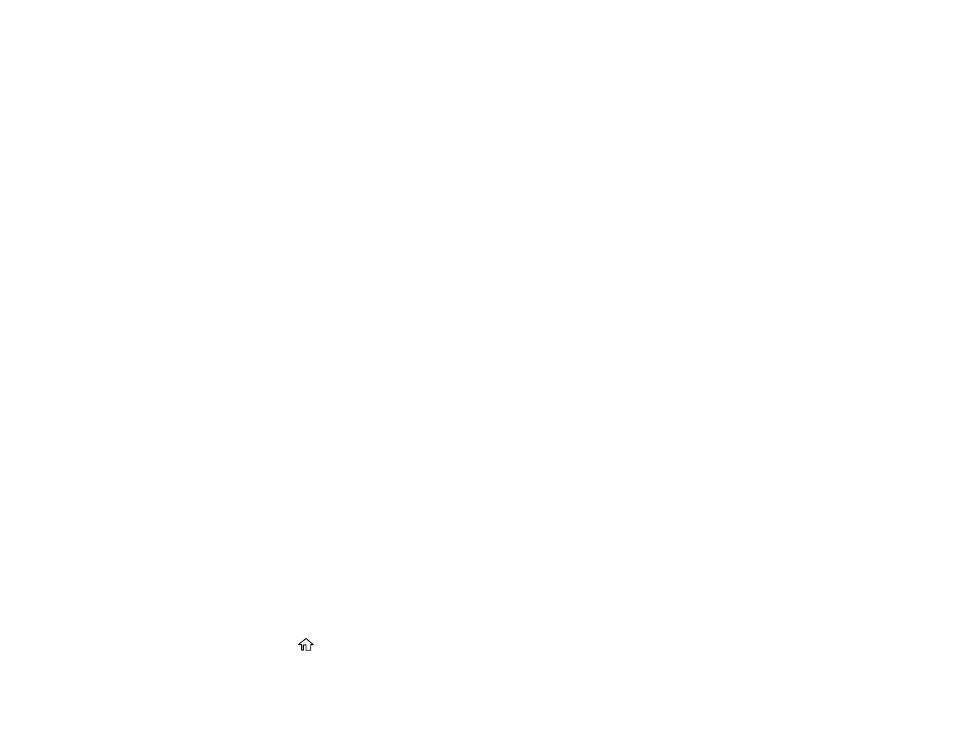
168
•
lets you send scanned files through a pre-configured email server.
•
Computer
lets you scan to a connected computer using Document Capture Pro (Windows) or
Document Capture (Mac).
•
Memory Device
saves your scanned file on a USB device and lets you select the file format,
quality, and other settings.
•
Cloud
sends your scanned files to a destination that you have registered with Epson Connect.
•
WSD
lets you manage network scanning in Windows 10, Windows 8.x, Windows 7, or Windows
Vista (English only). To use this feature, you must first set up a WSD (Web Services for Devices)
port on your Windows 7 or Windows Vista computer (the port is set up automatically on Windows
10 and Windows 8.x).
6. Follow the instructions in the links below to complete your scan.
Scanning to Email
Scanning to a Connected Computer
Scanning to a Memory Device
Scanning to the Cloud
Setting Up a WSD Port (Windows 7/Windows Vista)
Control Panel Scanning Options
Parent topic:
Related tasks
Using Presets
Using Epson Scan to Cloud
Related topics
Placing Originals on the Product
Scanning to Email
You can scan an original and email the scanned file using your product's control panel. You need to
have a preconfigured email server before you can scan to email. You can enter email addresses directly
on the product's control panel or select them from the
Recipient
tab. Make sure the date and time are
set correctly so the time stamps on your emails are accurate.
1. Place your original on the product for scanning.
Note:
To scan a double-sided or multi-page document, place all of the pages in the ADF.
2. Press the
home button, if necessary.
