Uninstalling product software - mac – Epson WorkForce Pro WF-C5890 Wireless Color MFP Inkjet Printer User Manual
Page 398
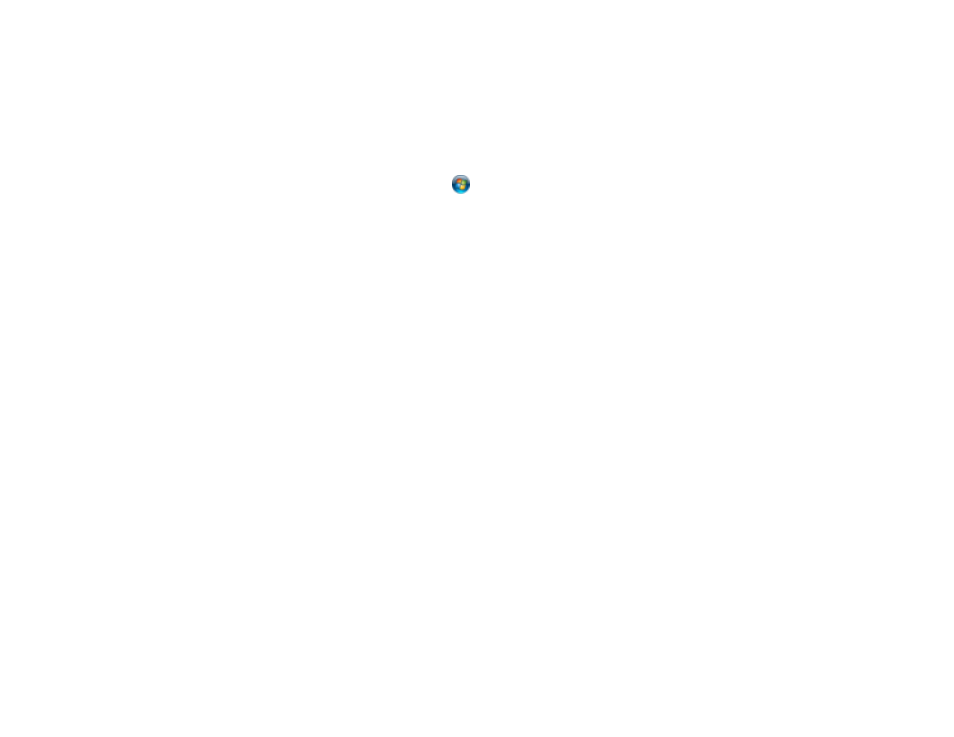
398
•
Windows 8.x
: Navigate to the
Apps
screen and select
Control Panel
>
Programs
>
Programs
and Features
. Select the uninstall option for your Epson product, then select
Uninstall/Change
.
Note:
If you see a
User Account Control
window, click
Yes
or
Continue
.
Select your product again, if necessary, then select
OK
, and click
Yes
to confirm the
uninstallation.
•
Windows (other versions)
: Click
or
Start
, and select
All Programs
or
Programs
. Select
EPSON
, select your product, then click
EPSON Printer Software Uninstall
.
Note:
If you see a
User Account Control
window, click
Yes
or
Continue
.
In the next window, select your product and click
OK
. Then follow any on-screen instructions.
4. Do one of the following to uninstall Epson Scan, then follow any on-screen instructions:
•
Windows 11/Windows 10
: Select
Epson Scan
and click
Uninstall
.
•
Windows 8.x
/
Windows 7
/
Windows Vista:
Select
Epson Scan
and click
Uninstall/Change
.
Note:
If you find that re-installing your product software does not solve a problem, contact Epson.
Parent topic:
Uninstall Your Product Software
Uninstalling Product Software - Mac
In most cases, you do not need to uninstall your product software before re-installing it. However, you
can download the Uninstaller utility from the Epson support website to uninstall your product software as
described here.
Note:
If you find that re-installing your product software does not solve a problem, contact Epson.
1. To download the Uninstaller utility,
(Canada), or
(Latin America) and select your product.
2. Click
Downloads
.
3. Select your operating system, click
Utilities
, locate the Uninstaller utility, and click
Download
.
4. Run the file you downloaded.
5. Double-click the
Uninstaller
icon.
