Setting up password encryption, Working with audit logs – Epson WorkForce Pro WF-C5890 Wireless Color MFP Inkjet Printer User Manual
Page 317
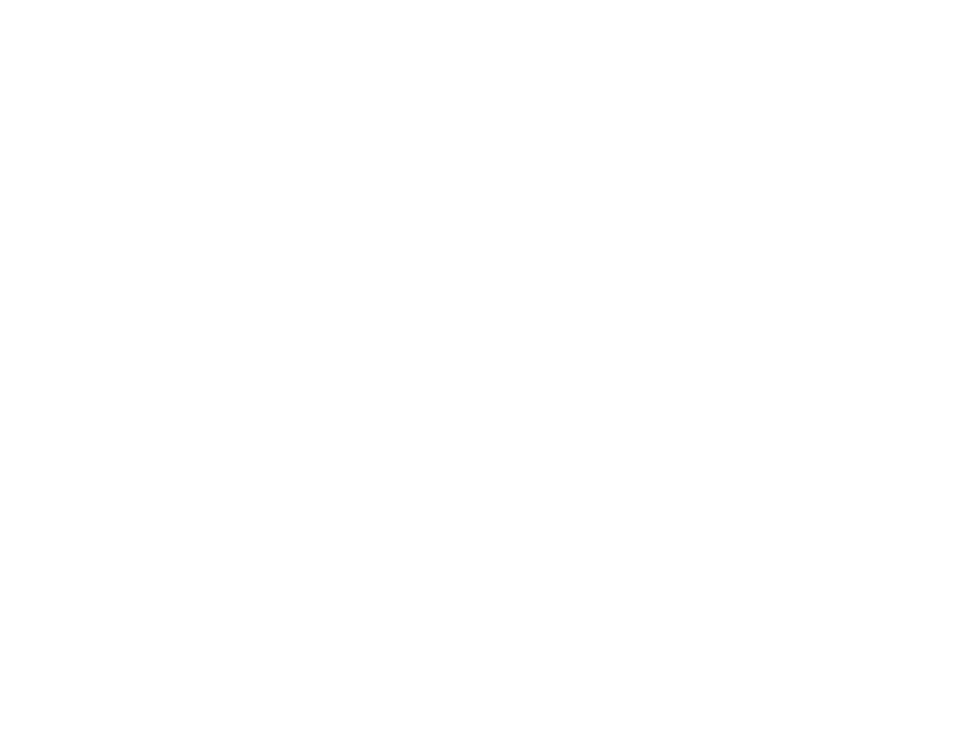
317
1. Access Web Config and select
Product Security
>
External Interface
.
2. Select
Memory Device
and do one of the following:
• Select
Disable
to prevent access to a USB device or memory card.
• Select
Enable
to allow access to a USB device or memory card.
3. Select
PC Connection via USB
and do one of the following:
• Select
Disable
to prevent a computer from connecting to the product over a USB connection
• Select
Enable
to allow a computer to connect to the product over a USB connection
4. Click
OK
to save your setting.
Parent topic:
Related topics
Using External USB Devices with Your Product
Setting Up Password Encryption
You can set up password encryption to protect confidential information stored in the product.
1. Log in to the Web Config interface as an administrator.
2. Select the
Product Security
tab and select
Password Encryption
.
3. Select
On
and select
OK
.
A message appears about restarting the product. Select
OK
.
4. Turn the product off and then on again to apply the password encryption setting.
Note:
The product may take longer than usual to turn on. This is normal.
Parent topic:
Working with Audit Logs
You can enable the Audit Log feature or export audit log data using the Web Config interface. Audit logs
can be used to track security issues or identify improper usage.
1. Log in to the Web Config interface as an administrator.
2. Select the
Product Security
tab, then select the
Audit Log
setting.
3. Select
ON
to enable the audit log feature.
4. Select
Export
to export the audit log data to a CSV file, or select
Delete
to delete all audit logs.
