Epson WorkForce Pro WF-C5890 Wireless Color MFP Inkjet Printer User Manual
Page 235
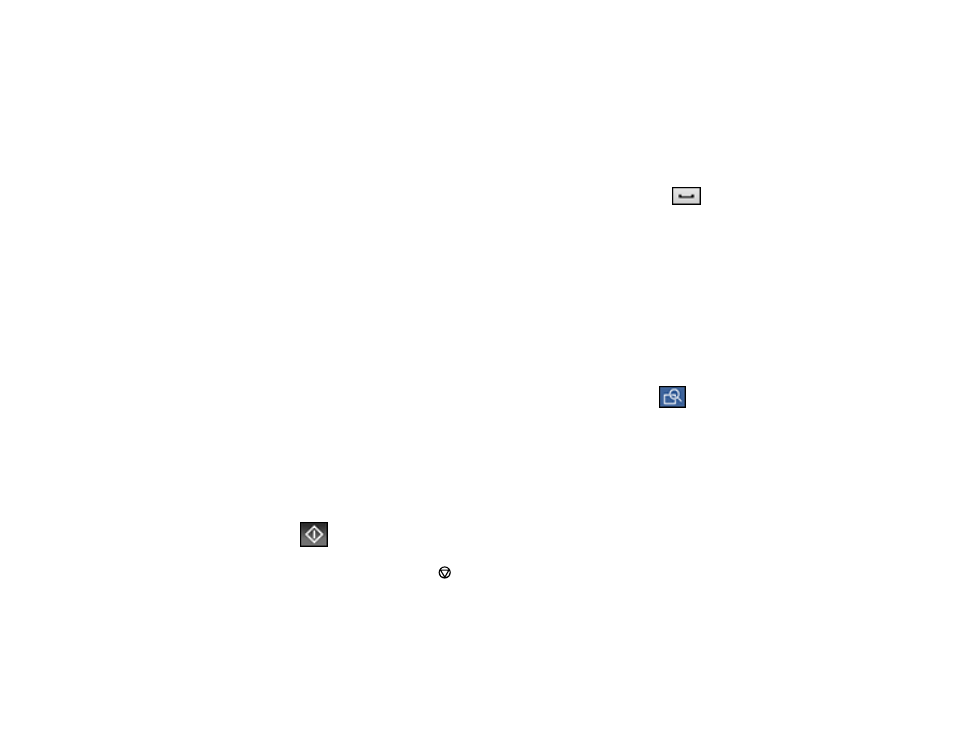
235
4. Do one of the following to select fax recipients:
• Select
Keypad
and enter a fax number. Select
OK
when done. To add another fax number,
repeat the same steps. You can also use the numeric keypad on the control panel to enter a fax
number.
Note:
If direct dialing has been restricted, you can only select the number from the contact list or
fax history. If necessary, enter an outside line access code (such as 9) at the beginning of the fax
number. If the access code has been set up in the
Line Type
setting, enter the
#
pound sign
instead of the code. If your fax number requires a brief pause, select the
icon to insert a
pause symbol (–).
• Select
Contacts
to display the contact list. Select one or more contacts (select the contact again
to deselect it). You can also select the
Search for Contacts
field to search for recipients by name,
index name, or entry number. Select
Close
when you are finished.
• Select
Recent
to display the sent fax history.
Note:
To delete entered recipients, select the
Select Recipient
field, select the recipient you want to
delete, and select
Remove
.
5. If you need to change any fax settings, select
Fax Settings
and select your settings.
6. If you want to preview your fax in black-and-white on the LCD, press the
Preview
icon. (If the
preview looks incorrect, select
Cancel
, reposition the document or change the fax settings, and
repeat this step.)
Note:
If you do not touch the preview screen for 20 seconds, your product sends the fax
automatically. You cannot preview images when the Direct Send setting is turned on.
7. If you want to save your fax settings for later use, select
Presets
and add a new entry.
8. Select the
Send
icon.
Note:
To cancel faxing, select the
cancel button. You can also cancel the job or check the job
status from the
Job/Status
menu.
Your product scans your original and prompts you to place additional pages, if necessary.
After scanning your originals, your product dials the number and sends the fax.
