Checking ink status on the lcd screen, Checking ink and maintenance box status - windows – Epson WorkForce Pro WF-C5890 Wireless Color MFP Inkjet Printer User Manual
Page 264
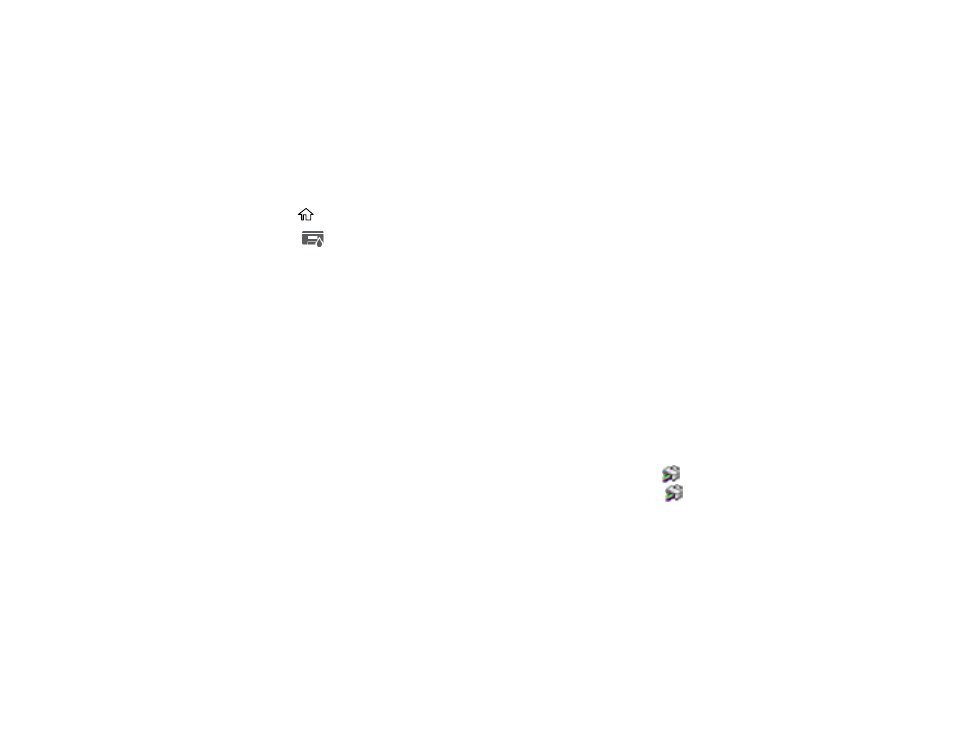
264
Related tasks
Removing and Installing Ink Packs
Replacing the Maintenance Box
Checking Ink Status on the LCD Screen
When one of your ink packs is low or expended, you see a message on the LCD screen. Follow the
steps on the LCD screen to replace the ink pack.
You can also check the status of the ink packs and maintenance box from the product control panel.
1. Press the
home button, if necessary.
2. Select the
icon.
The ink and maintenance box levels are displayed.
Note:
The displayed ink and maintenance box levels are approximate.
Parent topic:
Check Ink and Maintenance Box Status
Related tasks
Removing and Installing Ink Packs
Replacing the Maintenance Box
Checking Ink and Maintenance Box Status - Windows
A low ink reminder appears if you try to print when ink is low. You can also check your ink or
maintenance box status at any time using a utility on your Windows computer.
1. To check your status, access the Windows Desktop and double-click the
icon for your product in
the right side of the Windows taskbar, or click the up arrow and right-click
. Then click
Details
.
You see this window:
