Position, size, or margins of copies are incorrect, Solving paper problems – Epson WorkForce Pro WF-C5890 Wireless Color MFP Inkjet Printer User Manual
Page 366
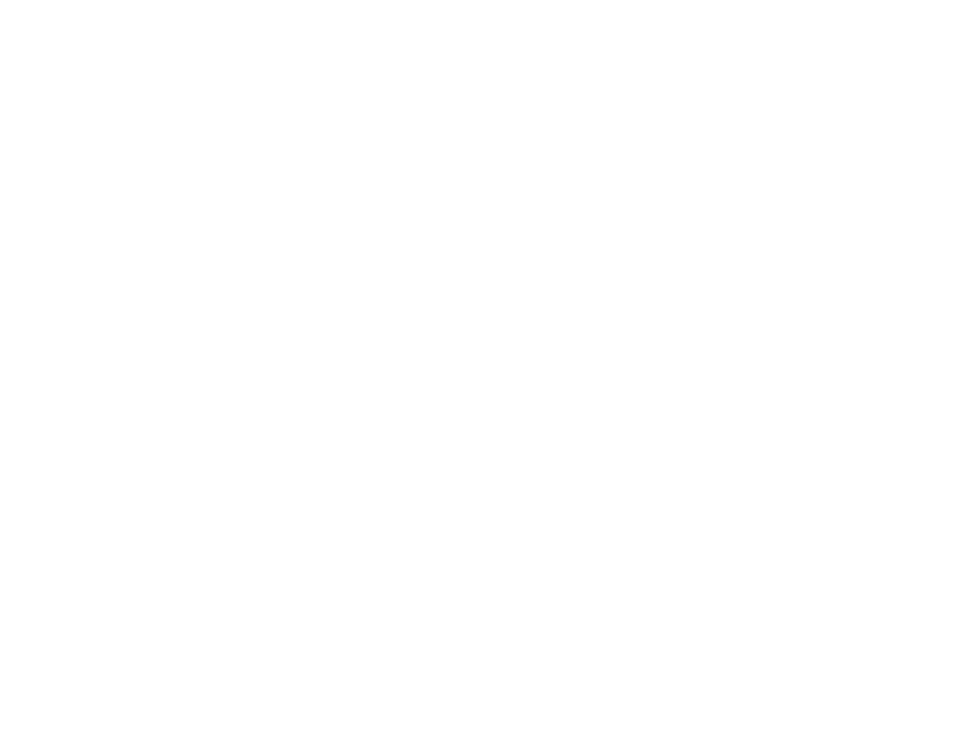
366
• If the back of the original appears in your printout, place a piece of black paper on the back of the
original and copy it again. You can also try lowering the
Density
setting.
Parent topic:
Related concepts
Related tasks
Cleaning the Scanner Glass
Cleaning the Automatic Document Feeder
Loading Paper in the Paper Cassettes and Rear Paper Tray
Position, Size, or Margins of Copies are Incorrect
If the position, size, or margins of your copies are incorrect, try these solutions:
• When placing originals in the ADF, make sure the edge guides are against the edges of the paper.
• When placing originals on the scanner glass, make sure the original is placed correctly for scanning.
Align the corner of the original with the corner indicated by the symbol on the scanner glass. If
necessary, move the original away from the edges of the scanner glass slightly.
• If the original is folded or wrinkled, use the scanner glass. Flatten any folds or wrinkles in the original
and try using another sheet or card to keep the original in contact with the scanner glass.
• Clean the scanner glass and ADF.
• Make sure the paper is loaded in the correct direction.
• Select the appropriate copy size and paper size settings on the LCD screen.
Parent topic:
Related tasks
Placing Originals on the Scanner Glass
Cleaning the Scanner Glass
Cleaning the Automatic Document Feeder
Copying Documents or Photos
Solving Paper Problems
Check these sections if you have problems using paper with your product.
Paper Feeding Problems
Originals Do Not Feed From the Automatic Document Feeder
