Viewing and printing from the lcd screen, Printing jpeg photos – Epson WorkForce Pro WF-C5890 Wireless Color MFP Inkjet Printer User Manual
Page 254
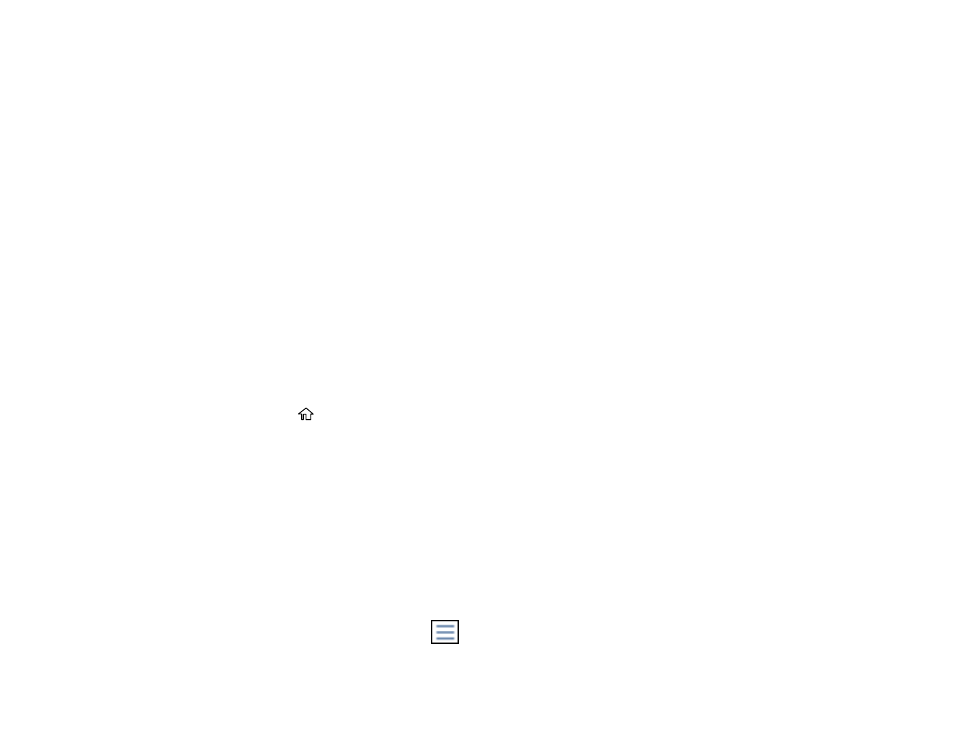
254
1. If your product is connected to your computer using a USB cable, do one of the following:
•
Windows
: Open the
My Computer
,
Computer
,
This PC
, or
Windows Explorer
utility. Then
right-click the name of your USB device (listed as a removable disk) and select
Eject
.
•
Mac
: Drag the removable disk icon for your USB device from the desktop into the trash.
Caution:
Do not remove a USB device before completing the procedure above or you may lose data
from the flash drive.
2. Pull the USB device or cable out of the USB port on the front of the product.
Parent topic:
Using External USB Devices with Your Product
Viewing and Printing from the LCD Screen
See these sections to view and print photos or other files displayed on your product's LCD screen.
Printing JPEG Photos
Printing TIFF and PDF Files
Parent topic:
Using External USB Devices with Your Product
Printing JPEG Photos
You can select JPEG photos for printing as you view them on the LCD screen.
1. Press the
home button, if necessary.
2. Select
Memory Device
.
3. Select
JPEG
.
Note:
If you have more than 999 JPEG images on your device, the images are divided into groups,
and you must first select the group you want to display.
4. Do one of the following to select your photos:
• In
Tile View
, select the thumbnail images of the photos you want to print.
• In
Single View
, select the thumbnail image of the photo you want to print, then press the left or
right arrow buttons to scroll through and select additional photos, or select
Tile View
to return to
the thumbnail image view and select additional photos.
• To select all photos, select the
menu icon and select
Select All Images
.
