Print setting options - jpeg mode – Epson WorkForce Pro WF-C5890 Wireless Color MFP Inkjet Printer User Manual
Page 255
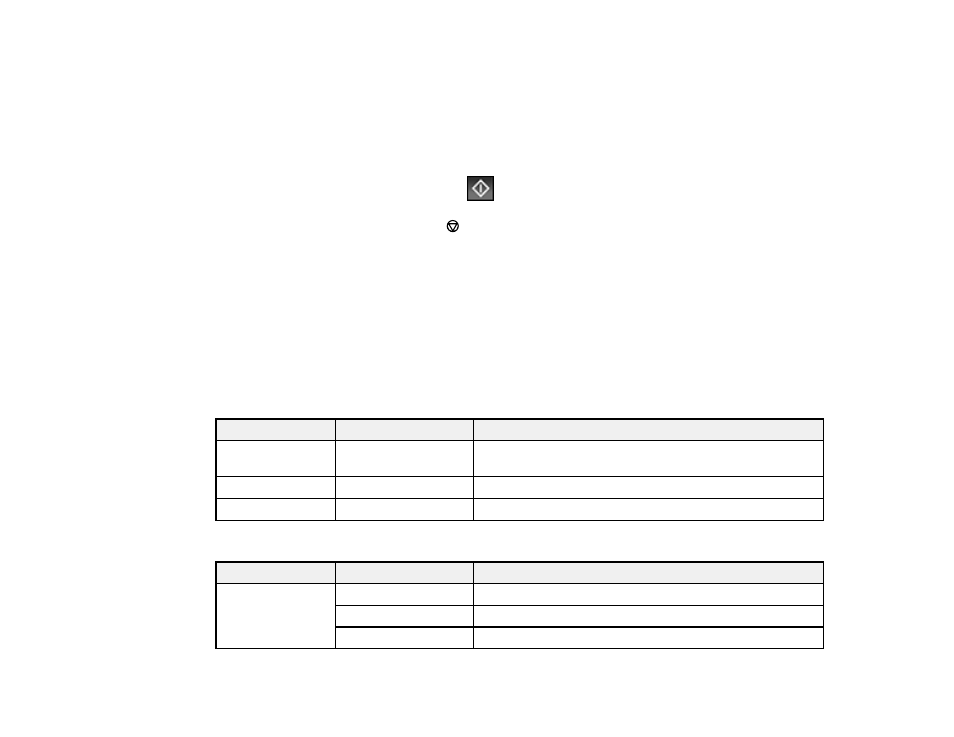
255
5. Select
Proceed to Print
.
6. To change the print settings, select
Basic Settings
and select the necessary settings.
7. To adjust the photos (adjustments modify only your printed copies, not the original files), select
Advanced
and make the necessary adjustments.
8. Use the numeric keypad on the control panel or select
Copies
on the LCD screen and use the
numeric keypad on the screen to select the number of copies (up to 99).
9. When you are ready to print, select the
icon.
Note:
To cancel printing, select the
cancel button or select
Cancel
on the LCD screen, then
select
Cancel
again to confirm.
Print Setting Options - JPEG Mode
Parent topic:
Viewing and Printing from the LCD Screen
Print Setting Options - JPEG Mode
Select the print settings you want to use when printing a JPEG from a USB device.
Note:
Not all options or settings may be available, depending on the file format.
Basic Settings
Print settings
Available options
Description
Paper Setting
Various paper size
and type settings
Select the paper source that you want to use.
B&W
—
Prints a color photo in black and white.
Color
—
Prints a color photo in its original colors.
Advanced
settings
Print settings
Available options
Description
Layout
1-up
Print one photo per page.
20-up
Print 20 photos per page.
Index
Print numbered photo thumbnails with date information.
