Configuring the group ipsec/ip filtering policies, Ipsec/ip filtering policy settings – Epson WorkForce Pro WF-C5890 Wireless Color MFP Inkjet Printer User Manual
Page 326
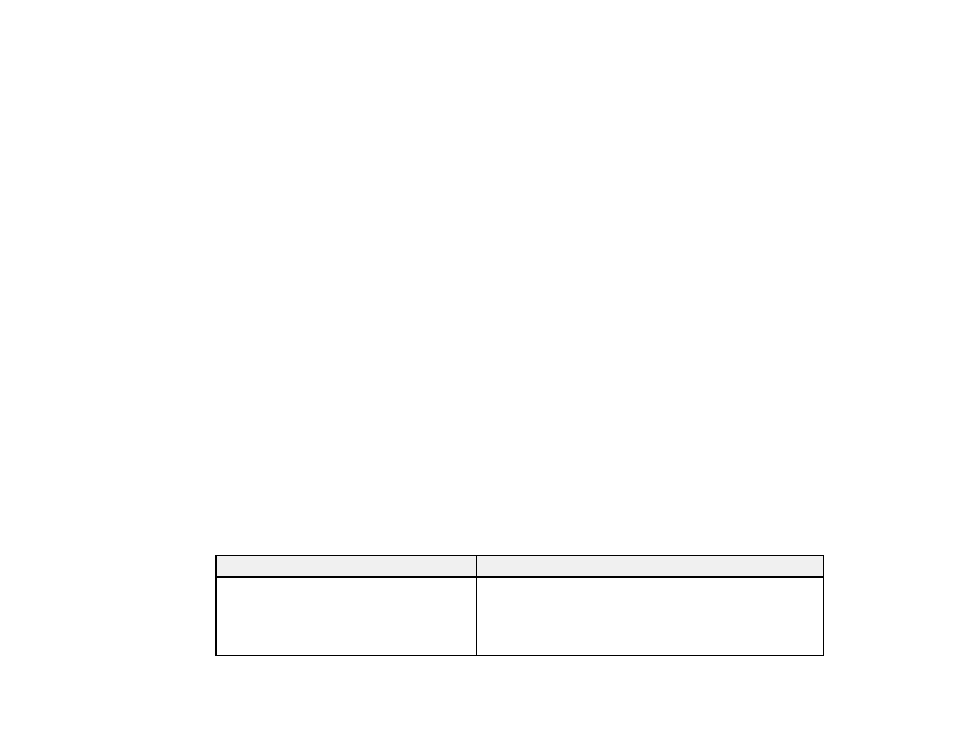
326
1. Access Web Config and select the
Network Security
tab.
2. Under
IPsec/IP Filtering
, select
Basic
.
3. Select
Enable
to enable IPsec/IP filtering.
4. Select the filtering options you want to use for the default policy.
5. Click
Next
.
You see a confirmation message.
6. Click
OK
.
Parent topic:
Configuring IPsec/IP Filtering
Configuring the Group IPsec/IP Filtering Policies
You can configure group policies for IPsec/IP traffic filtering using Web Config.
1. Access Web Config and select the
Network Security
tab.
2. Under
IPsec/IP Filtering
, select
Basic
.
3. Click a tab number for the policy number you want to configure.
4. Select the
Enable this Group Policy
checkbox.
5. Select the filtering options you want to use for this group policy.
6. Click
Next
.
You see a confirmation message.
7. Click
OK
.
8. If you want to configure additional group policies, click the next tab number and repeat the
configuration steps as necessary.
Parent topic:
Configuring IPsec/IP Filtering
IPsec/IP Filtering Policy Settings
Default Policy Settings
Setting
Options/Description
Access Control
Permit Access
to permit IP packets to pass through
Refuse Access
to prevent IP packets from passing
through
IPsec
to permit IPsec packets to pass through
