Ieee 802.1x network status – Epson WorkForce Pro WF-C5890 Wireless Color MFP Inkjet Printer User Manual
Page 334
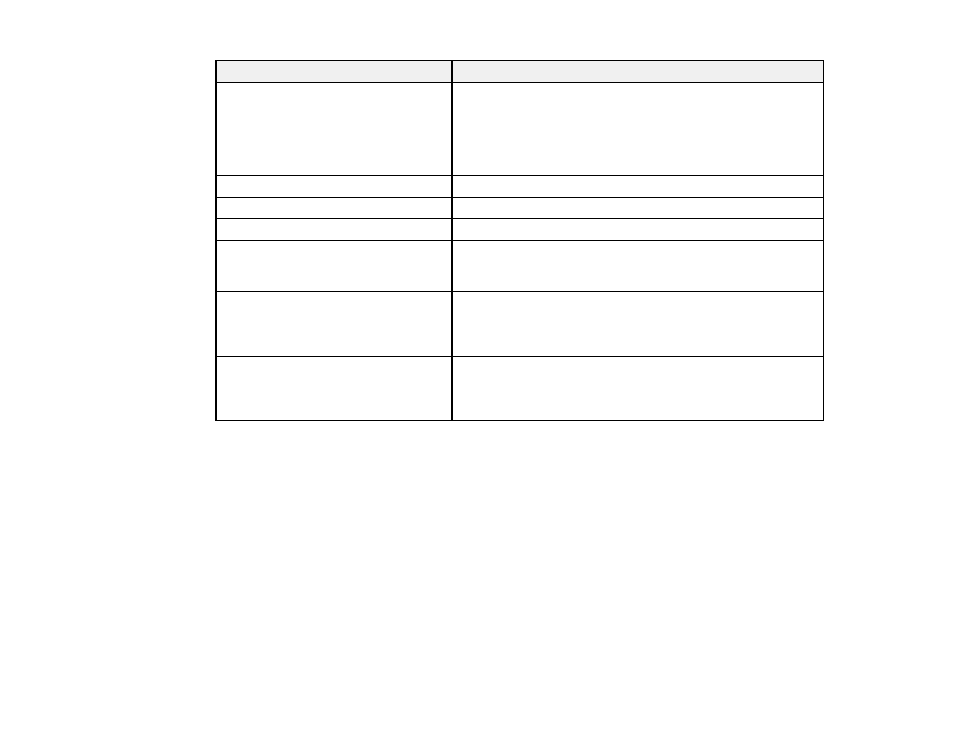
334
Setting
Options/Description
EAP Type
Select one of these authentication methods for connections
between the product and a RADIUS server:
EAP-TLS
or
PEAP-TLS
: You must obtain and import a CA-
signed certificate
PEAP/MSCHAPv2
: You must configure a password
User ID
Enter an ID for authentication on a RADIUS server
Password
Enter a password for authentication of the product.
Confirm Password
Enter the authentication password again
Server ID
Enter a server ID for authentication on a specified RADIUS
server; server ID is verified in the subject/subjectAltName field
of a server certificate sent from the RADIUS server
Anonymous Name
If you selected
PEAP-TLS
or
PEAP/MSCHAPv2
as the
Authentication Method
setting, you can configure an
anonymous name instead of a user ID for phase 1 of a PEAP
authentication
Encryption Strength
Select one of the following encryption strengths:
High
for AES256/3DES
Middle
for AES256/3DES/AES128/RC4
Parent topic:
Connecting the Product to an IEEE 802.1X Network
Configuring a Certificate for an IEEE 802.1X Network
If your product supports IEEE 802.1X, you can configure a certificate for the network using Web Config.
1. Access Web Config and select the
Network Security
tab.
2. Under
IEEE802.1X
, select
Client Certificate
.
3. Click
Import
to add a new client certificate.
4. Click
OK
.
Parent topic:
Connecting the Product to an IEEE 802.1X Network
IEEE 802.1X Network Status
You can check the status of the IEEE 802.1X network settings by printing a status sheet from your
product.
