Epson WorkForce Pro WF-C5890 Wireless Color MFP Inkjet Printer User Manual
Page 359
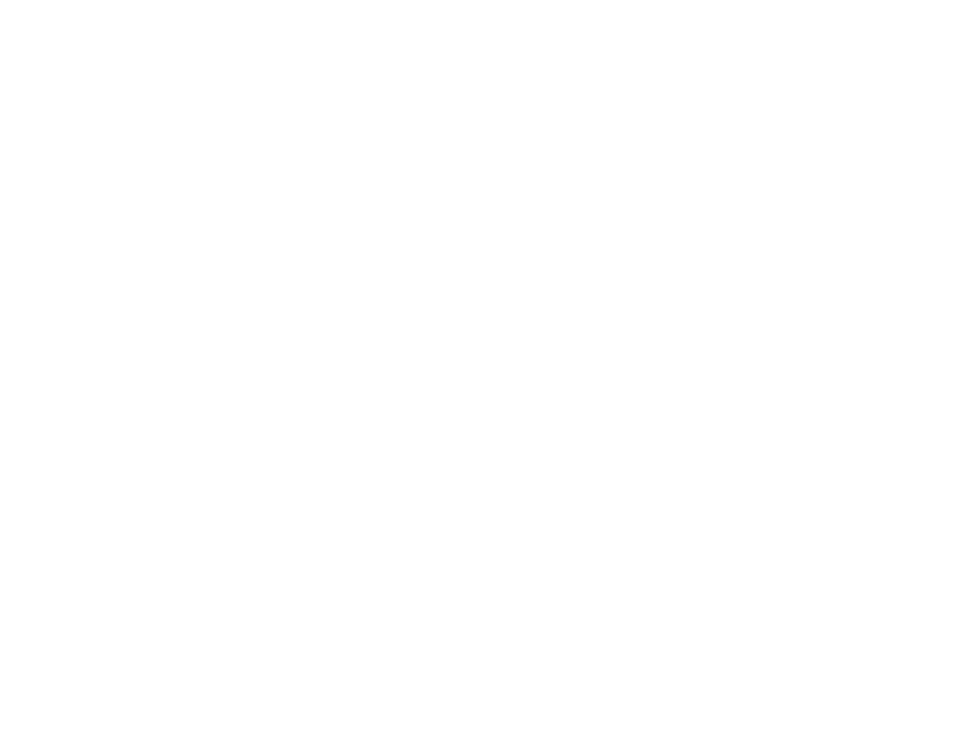
359
• Try restarting your router following the instructions in your router documentation.
Note:
If you are reading these instructions online, you will lose your Internet connection when you
restart your router.
• Check if there are any paused print jobs.
• Make sure your printer is selected as the default printer.
• Check if the selected printer port is correct.
• Check to see if your wireless router or access point has an enabled Privacy Separator function that is
preventing printing from a device over the network. See your router or access point documentation for
instructions on disabling the Privacy Separator function.
• If you are connecting the product via Wi-Fi Protected Setup (WPS) and the Wi-Fi icon on your
product's LCD screen is not lit, make sure you select one of the WPS options from the product control
panel within 2 minutes of pressing the WPS button on your router.
• Check your wired LAN router or access point to see if the LED for the port to which your product is
connected is on or flashing. If the link LED is off, try the following:
• Make sure the Ethernet cable is securely connected to your product and to your router, access
point, switch, or hub.
• Try connecting your product to a different port or a different router, access point, switch, or hub.
• Try connecting with a different Ethernet cable.
• Try printing to your product from another computer on the network.
• If you are connecting the product via EpsonNet Setup and the Wi-Fi icon does not appear lit on the
LCD screen, make sure your product software was installed correctly. If necessary, reinstall your
software.
Parent topic:
Related concepts
Uninstall Your Product Software
Related tasks
Printing a Network Status Sheet
Printing a Network Connection Report
