Selecting your country or region – Epson WorkForce Pro WF-C5890 Wireless Color MFP Inkjet Printer User Manual
Page 40
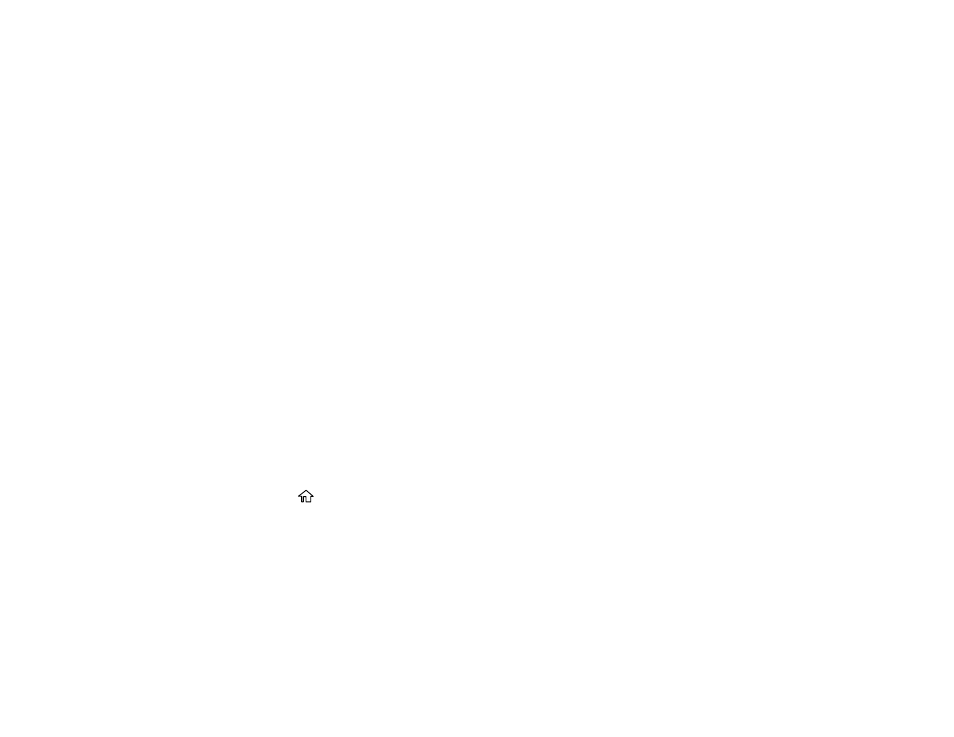
40
2. Select
Settings
>
General Settings
>
Basic Settings
>
Date/Time Settings
.
3. Select
Daylight Saving Time
.
4. Select the setting that applies to your area:
•
Winter
: it is winter or your region does not use Daylight Saving Time (DST)
•
Summer
: it is spring or summer and your region uses Daylight Saving Time (DST)
Note:
If your region uses Daylight Saving Time (DST), you must change this setting to match the
season. When you change from
Winter
to
Summer
, your product automatically sets its clock ahead
one hour. When you change from
Summer
to
Winter
, it sets its clock back one hour.
5. Select
Date/Time
.
6. Select the date format you want to use.
7. Use the numeric keypad to enter the current date and select
OK
.
8. Select the time format you want to use.
9. Use the numeric keypad to enter the current time and select
OK
.
Parent topic:
Selecting Your Country or Region
Before using your product, select the country or region in which you are using your product.
Note:
If you change the country or region, your fax settings return to their defaults and you must select
them again. This setting can be locked by an administrator. If you cannot access or change this setting,
contact your administrator for assistance.
1. Press the
home button, if necessary.
2. Select
Settings
>
General Settings
>
Basic Settings
>
Country/Region
.
3. Scroll up or down, if necessary, and select your country or region.
You see a confirmation screen.
4. If the setting is correct, select
Yes
. (If not, select
No
and retry.)
Parent topic:
