Epson WorkForce Pro WF-C5890 Wireless Color MFP Inkjet Printer User Manual
Page 155
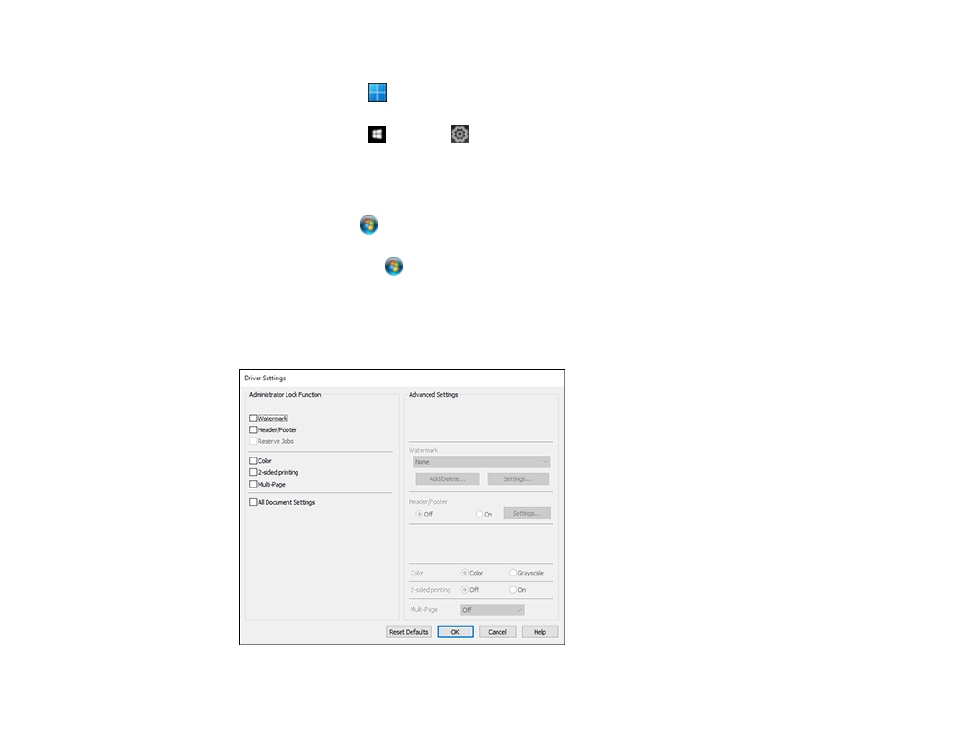
155
1. Do one of the following:
•
Windows 11:
Click
, search for
Settings
and select it. Select
Bluetooth & devices
>
Printers
& scanners
. Right-click on your product, select the PCL option, and select
Printer properties
.
•
Windows 10:
Click
and select
(Settings) >
Devices
>
Printers & scanners
. Right-click on
your product, select the PCL option, and select
Manage
>
Printer properties
.
•
Windows 8.x:
Navigate to the
Apps
screen and select
Control Panel
>
Hardware and Sound
>
Devices and Printers
. Right-click on your product, select the PCL option, and select
Printer
properties
.
•
Windows 7:
Click
and select
Devices and Printers
. Right-click on your product, select the
PCL option, and select
Printer properties
.
•
Windows Vista:
Click
and select
Control Panel
. Click
Printer
under
Hardware and Sound
,
then right-click on your product, select the PCL option, and select
Properties
.
2. Click the
Optional Settings
tab.
3. Click
Driver Settings
.
You see this window:
