Printing fax reports – Epson WorkForce Pro WF-C5890 Wireless Color MFP Inkjet Printer User Manual
Page 251
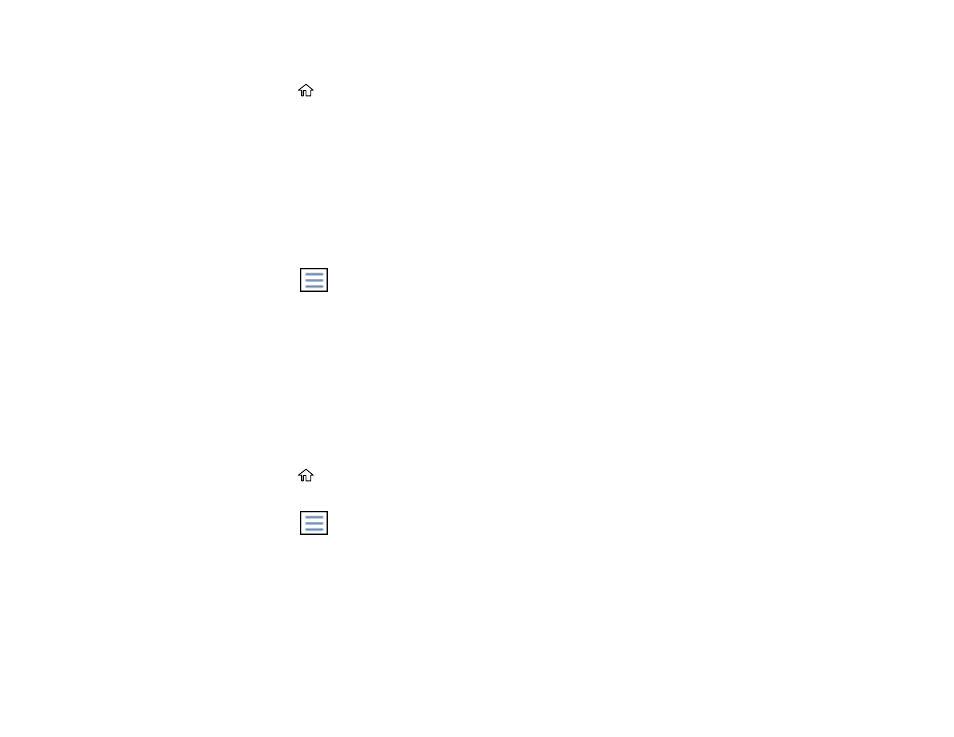
251
3. Set
Save to Inbox
to
On
.
4. Press the
home button.
5. Select
Fax Box
.
6. Do one of the following:
• Select
Inbox/Confidential
to view received documents.
• Select
Stored Documents
to view saved documents that have not been sent when
Store Fax
Data
is set to
On
.
• Select
Polling Send/Board
to view documents that are stored for fax polling.
7. Select the fax you want to view.
You see the fax displayed on the screen.
8. Select the
icon.
9. Select one of the printing or deleting options, and follow the on-screen instructions.
Note:
Delete faxes after you print or view them to prevent the product's memory from filling up. When the
memory is full, you can only forward or print incoming faxes.
Parent topic:
Printing Fax Reports
You can print several types of fax reports whenever necessary. You can also print the fax log printed
automatically by turning on
Fax Log Auto Print
.
1. Press the
home button, if necessary.
2. Select
Fax
.
3. Select the
icon.
4. Select
Fax Report
.
5. Select the fax report you want to print.
Parent topic:
