Epson WorkForce Pro WF-C5890 Wireless Color MFP Inkjet Printer User Manual
Page 176
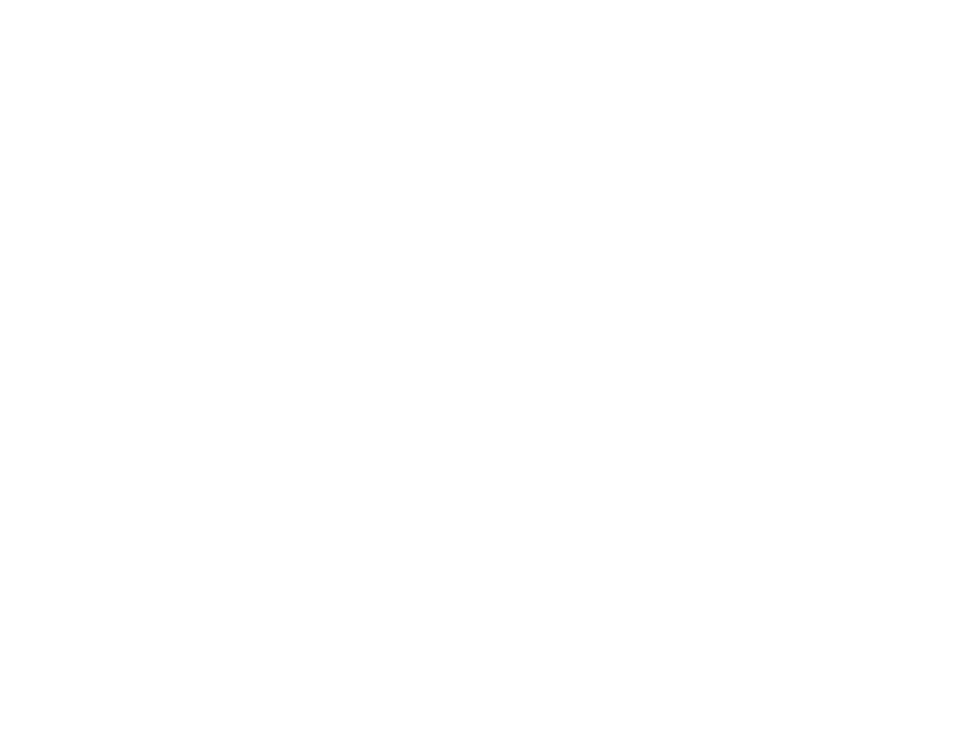
176
3. Start File Explorer or Windows Explorer.
4. Create a folder on the Windows desktop with a folder name of 12 characters or less; otherwise, your
product may not be able to access the folder.
Note:
You need to be logged into Windows as an administrator to access the desktop folder and the
document folder under each User folder.
5. Right-click the folder you created and select
Properties
.
6. On the
General
tab, deselect the
Read-only
checkbox to allow users to access the folder over the
network.
7. Select the
Sharing
tab and click the
Advanced Sharing
button.
Note:
You need to be logged into Windows as an administrator to select the
Advanced Sharing
button.
8. On the Advanced Sharing screen, select the
Share this folder
checkbox.
9. Click the
Permissions
button and select the following on the Share Permissions tab:
• Select
Everyone
under Group or user names.
• Select the checkbox in the
Allow
column for the
Change
setting.
10. Click
OK
to save the settings, then click
OK
again to close the Advanced Sharing window.
11. Select the
Security
tab and check that the Group or user names list at the top includes the current
computer user and the administrators who can now access the folder.
12. Select the
Sharing
tab again and write down the
Network Path
listed under Network File and Folder
Sharing at the top. This is the path you will register to your product's Contacts list so you can select it
for network scanning.
13. Click
OK
or
Close
.
Now you can register the folder path to your product's Contacts list.
Parent topic:
Setting Up and Scanning to a Network Folder or FTP Server
Registering Contacts for Network Folder or FTP Scanning - Web Config
You can register a list of contacts for scanning to a network folder or FTP server using Web Config and
your computer's internet browser.
Before you begin, print a network status sheet and locate the IP address for your product on the sheet.
1. Start an internet browser on a computer that is using the same network as your product.
