Faxing, Connecting a telephone or answering machine – Epson WorkForce Pro WF-C5890 Wireless Color MFP Inkjet Printer User Manual
Page 210
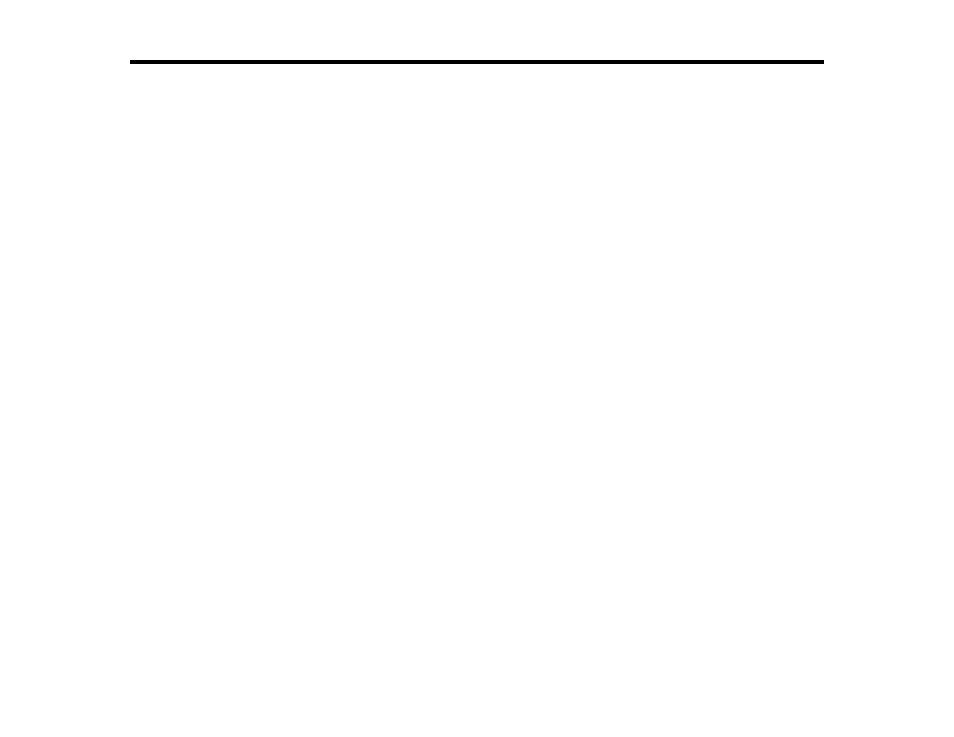
210
Faxing
See these sections to fax using your product.
Note:
This product allows you to store names, telephone numbers, and fax data in its memory even
when the power is turned off. Make sure you restore all of the default settings if you give away or dispose
of the product. This will erase all of your network settings and fax data.
Note:
When using the PCL or PostScript (PS3) printer software with the product, you can fax using the
printer buttons or the utilities included with the standard Epson printer software. To download the
standard Epson printer software,visit
(Canada), or
(Caribbean) and select your product.
Connecting a Telephone or Answering Machine
Setting Up Fax Features
Setting Up Contacts and Contact Groups
Sending Faxes
Receiving Faxes
Checking Fax Status
Viewing a Fax on the LCD Screen (Using the Fax Box)
Printing Fax Reports
Connecting a Telephone or Answering Machine
You must connect your product to a telephone wall jack to send or receive faxes. If you want to use the
same telephone line to receive calls, you can connect a telephone or answering machine to your product
using an additional phone cable.
Note:
You may not be able to use the printer with the following phone lines or systems:
• VoIP phone line such as DSL or fiber-optic digital service
• Digital phone line (ISDN)
• Some PBX telephone systems
• When adapters such as terminal adapters, VoIP adapters, splitters, or DSL router are connected
between the telephone wall jack and the printer
