Incorrect image size or position, Slanted printout, Incorrect image size or position slanted printout – Epson WorkForce Pro WF-C5890 Wireless Color MFP Inkjet Printer User Manual
Page 377
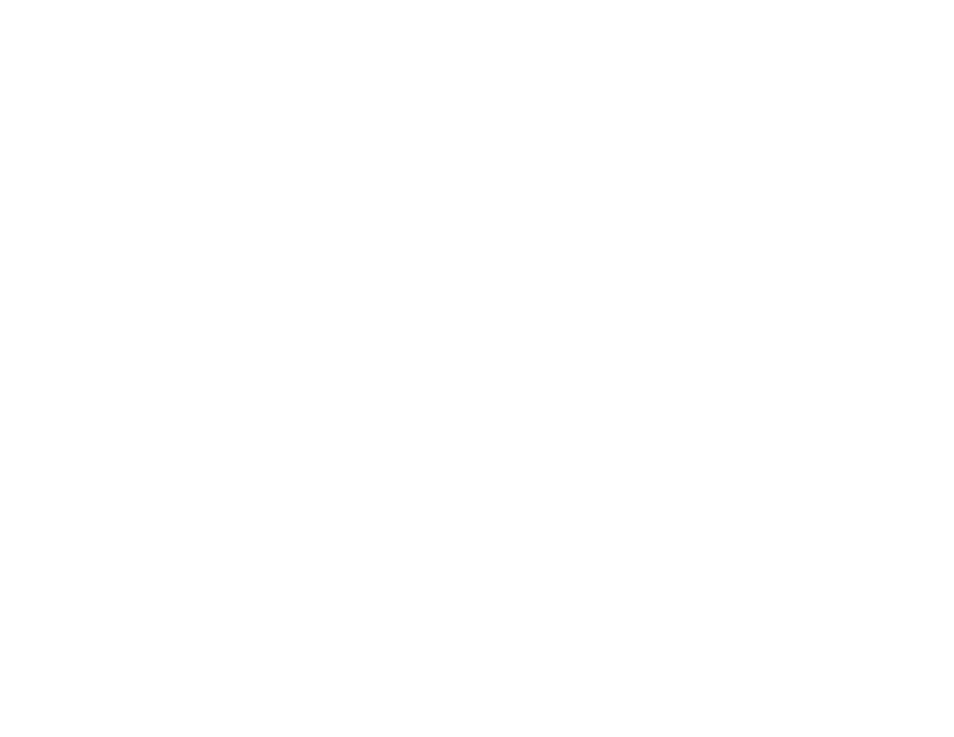
377
Parent topic:
Solving Page Layout and Content Problems
Related tasks
Selecting Basic Print Settings - PCL Driver - Windows
Selecting Print Settings - PostScript Printer Software - Windows
Incorrect Image Size or Position
If your printed image is the wrong size or in the wrong position, try these solutions:
• Make sure you selected the correct paper size and layout settings in your printing program and printer
software.
• Make sure you selected the correct paper size on the control panel.
• Make sure your paper is positioned correctly for feeding into the printer.
• If the edges of a copy are cropped, slightly move the original away from the edges of the scanner
glass.
• Make sure you selected the correct margins for your paper size in your printing program.
• Be sure to select the appropriate original size setting for your original in the copy settings.
You can use the preview option in your printer software to check your margins before you print.
Parent topic:
Solving Page Layout and Content Problems
Related references
Related tasks
Selecting Basic Print Settings - Windows
Selecting Basic Print Settings - Mac
Loading Paper in the Paper Cassettes and Rear Paper Tray
Placing Originals on the Scanner Glass
Slanted Printout
If your printouts are slanted, try these solutions:
• Make sure the paper is loaded in the correct direction.
• Make sure your paper meets the specifications for your product.
• Slide the edge guides against the edges of the paper.
• Make sure the paper type setting matches the type of paper you loaded.
