Epson WorkForce Pro WF-C5890 Wireless Color MFP Inkjet Printer User Manual
Page 388
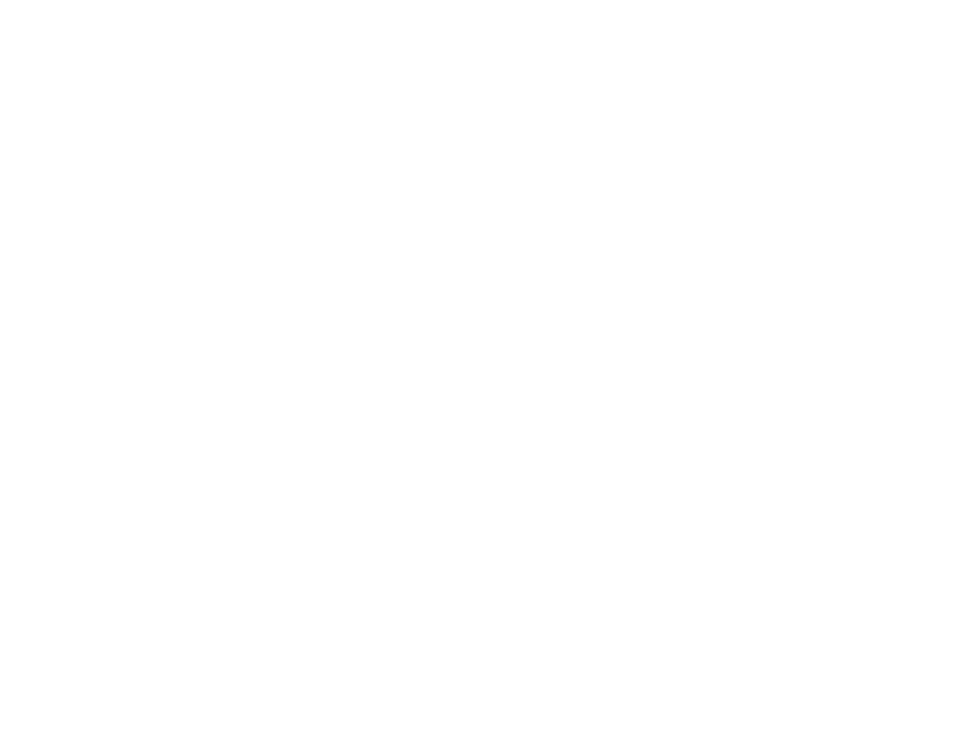
388
• If the
Image Type
is set to
Color
or
Grayscale
, adjust the
Brightness
setting.
• Check the brightness and contrast settings of your computer monitor.
Back of Original Image Appears in Scanned Image
• Place a piece of black paper on the back of the original and scan it again.
• Lower the copy density setting.
• Adjust these Epson Scan 2 settings (if available) and try scanning again:
• Select the
Advanced Settings
tab and adjust the
Brightness
setting.
• If the
Image Type
is set to
Black & White
, select
Text Enhancement
. If the
Image Type
is set to
Color
or
Grayscale
, change the
Text Enhancement
setting to
High
.
Scanned Image Colors Do Not Match Original Colors
Printed colors can never exactly match the colors on your computer monitor because printers and
monitors use different color systems: monitors use RGB (red, green, and blue) and printers typically use
CMYK (cyan, magenta, yellow, and black).
Check the color matching and color management capabilities of your computer, display adapter, and the
software you are using to see if they are affecting the palette of colors you see on your screen.
Remove any dust or dirt from your originals and clean the scanner glass. Do not press with too much
force on the original or document cover.
To adjust the colors in your scanned image, adjust these Epson Scan 2 settings (if available) and try
scanning again:
• Make sure you select the correct
Image Type
for your original.
• If the
Image Type
setting is
Auto
,
Color
or
Grayscale
, adjust the
Contrast
setting.
• If the
Image Type
setting is
Black & White
or
Grayscale
, adjust the
Color Enhance
setting.
Parent topic:
Solving Scanned Image Quality Problems
Related references
Control Panel Scanning Options
Related tasks
Cleaning the Scanner Glass
Cleaning the Automatic Document Feeder
Related topics
