Disabling the external interface – Epson WorkForce Pro WF-C5890 Wireless Color MFP Inkjet Printer User Manual
Page 316
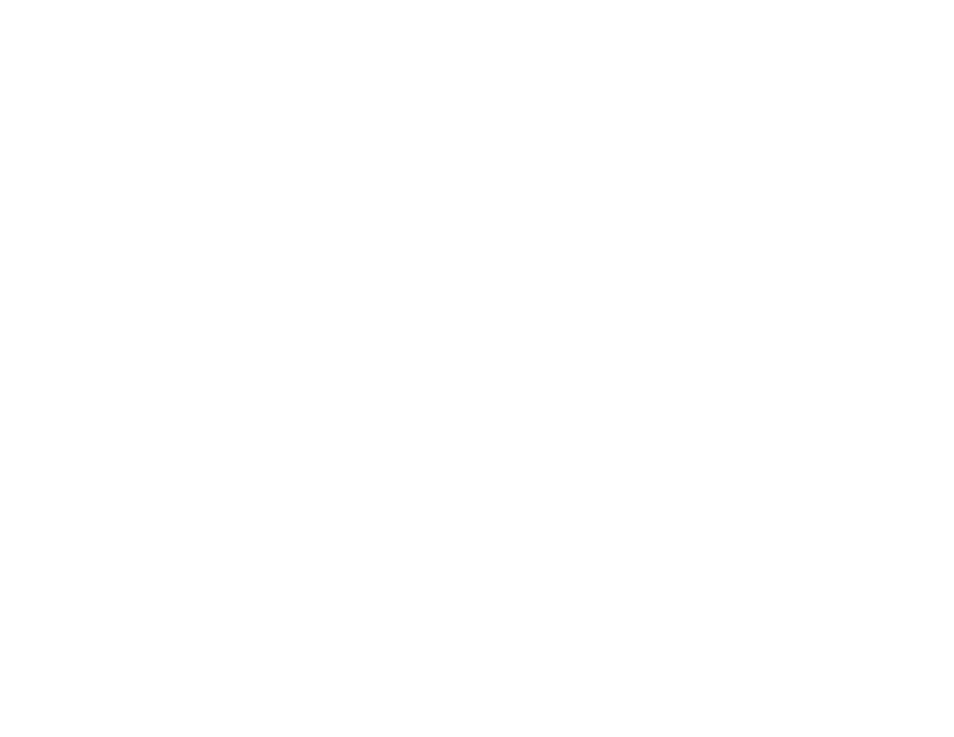
316
2. Select the
Enables Access Control
checkbox.
3. If you have configured the product for an LDAP server or IEEE 802.1x network, you can deselect the
Allows printing and scanning without authentication information from a computer
checkbox
to prevent the product from receiving jobs sent from these sources:
• The default operating system driver
• A PCL or PostScript printer driver
• Web services such as Epson Connect
• Smartphones and other mobile devices
4. Click
OK
.
5. Select
User Settings
.
6. Click
Add
.
7. Enter a name for a user in the User Name field following the guidelines on the screen. Use ASCII
(0x20-0x7E) characters.
8. Enter a password for the user in the Password field following the guidelines on the screen.
Note:
If you need to reset a password, leave the password field blank.
9. Select the checkbox for each function you want the user to be able to perform, and deselect the
checkbox for each function you want to restrict access to.
10. Click
Apply
.
Note:
When you edit a completed user account, you see a
Delete
option. Click it to delete a user, if
necessary.
Note:
You can import and export a list of user features using EpsonNet Config. See the help utility in the
software for instructions.
Parent topic:
Restricting Features Available for Users
Disabling the External Interface
You can restrict the ability to connect from a computer using a USB connection or accessing a
connected USB device or memory card.
Note:
Depending on your product features, not all of the options listed below may be available.
