Printing your document or photo - mac, Checking print status - mac – Epson WorkForce Pro WF-C5890 Wireless Color MFP Inkjet Printer User Manual
Page 147
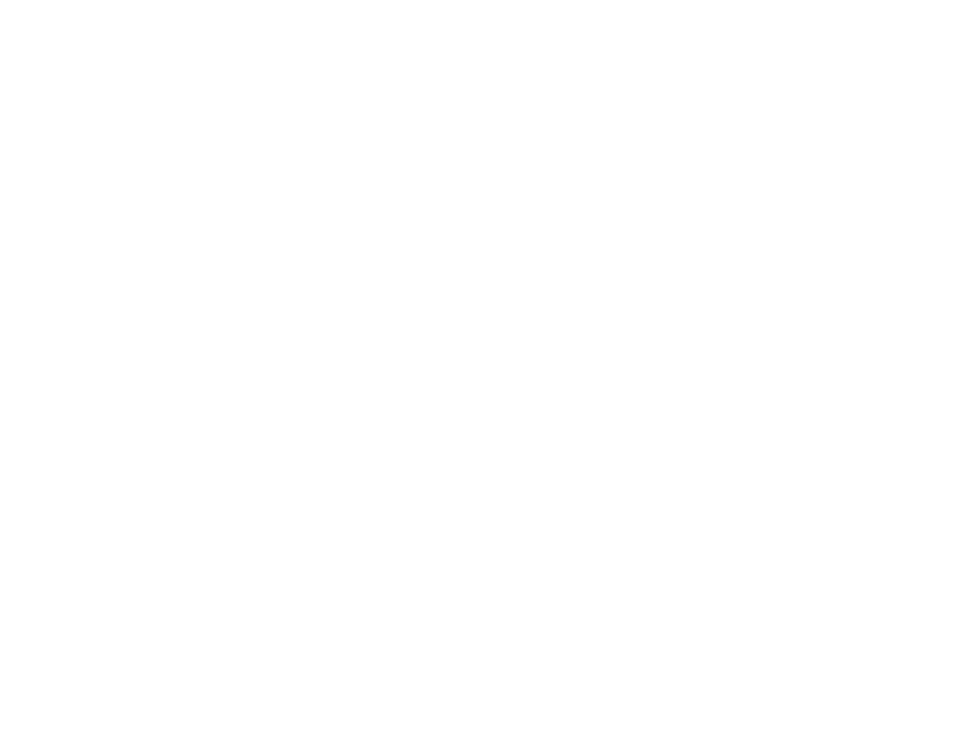
147
Bidirectional printing
Prints in both directions (right-to-left and left-to-right), speeding up printing, but may reduce print
quality.
Output documents for filing
Outputs all landscape, portrait, 1-sided, and 2-sided documents in the same orientation for easier
filing.
Warning Notifications
Lets you choose whether or not to receive warning notifications from the printer software for various
operating conditions.
Establish bidirectional communication
Allows the product to communicate with the computer. Do not change the default setting unless you
experience issues when using a shared printing pool.
Reduce Print Data Size
Increases print data compression to improve print speed. Not recommended when printing fine
patterns.
Lower Cassette
Specifies whether the optional cassette is present.
Parent topic:
Selecting Printing Preferences - Mac
Printing Your Document or Photo - Mac
Once you have selected your print settings, you are ready to print.
Click
at the bottom of the print window.
Parent topic:
Printing with the Epson Standard Printer Software - Mac
Checking Print Status - Mac
During printing, you can view the progress of your print job, control printing, and check ink status.
1. Click the printer icon when it appears in the Dock.
You see the print status window:
