Connecting the product to an ieee 802.1x network, Configuring an ieee 802.1x network, Ieee 802.1x network settings – Epson WorkForce Pro WF-C5890 Wireless Color MFP Inkjet Printer User Manual
Page 333
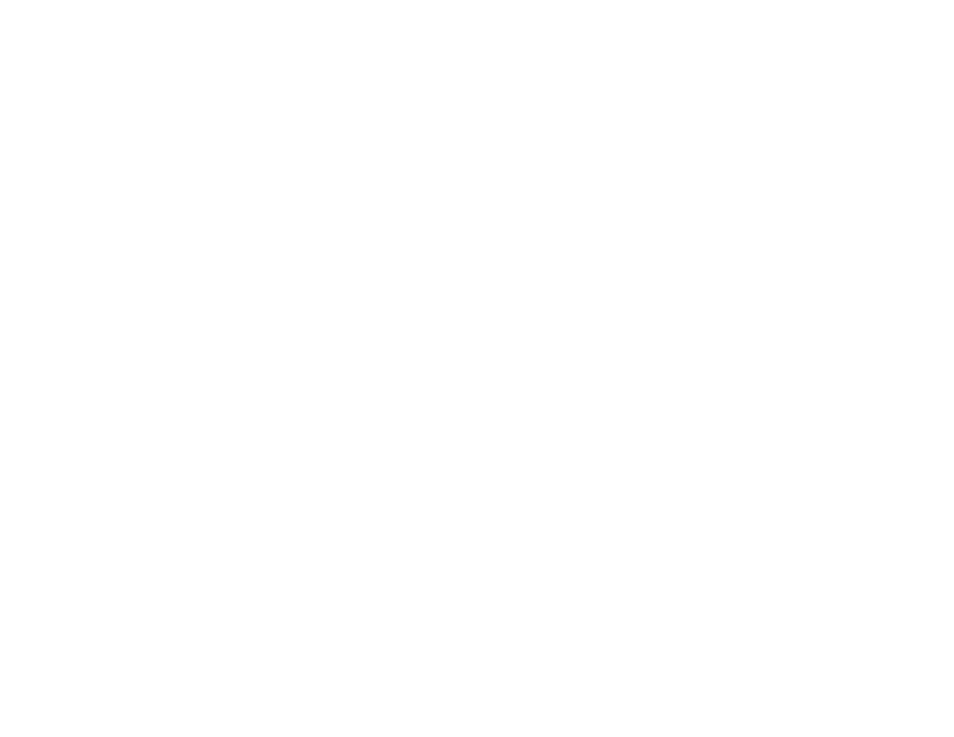
333
Connecting the Product to an IEEE 802.1X Network
Follow the instructions in these sections to connect the product to an IEEE 802.1X network using Web
Config.
Configuring an IEEE 802.1X Network
IEEE 802.1X Network Settings
Configuring a Certificate for an IEEE 802.1X Network
IEEE 802.1X Network Status
Parent topic:
Using Your Product on a Secure Network
Configuring an IEEE 802.1X Network
If your product supports IEEE 802.1X, you can use it on a network with authentication provided by a
RADIUS server with a hub as an authenticator using Web Config.
1. Access Web Config and select the
Network Security
tab.
2. Under
IEEE802.1X
, select
Basic
.
3. Select
Enable
as the
IEEE802.1X (Wired LAN)
setting.
4. To use the product on a Wi-Fi network, enable your product's Wi-Fi settings. See your product's
User's Guide
for instructions.
The status of the connection is shown as the
IEEE802.1X (Wi-Fi)
setting.
Note:
You can share the network settings for Ethernet and Wi-Fi networking.
5. Select the IEEE 802.1X setting options you want to use.
6. Click
Next
.
You see a confirmation message.
7. Click
OK
.
Parent topic:
Connecting the Product to an IEEE 802.1X Network
IEEE 802.1X Network Settings
You can configure these IEEE 802.1X network settings in Web Config.
