Changing the sleep timer settings, Changing the power off timer settings – Epson WorkForce Pro WF-C5890 Wireless Color MFP Inkjet Printer User Manual
Page 45
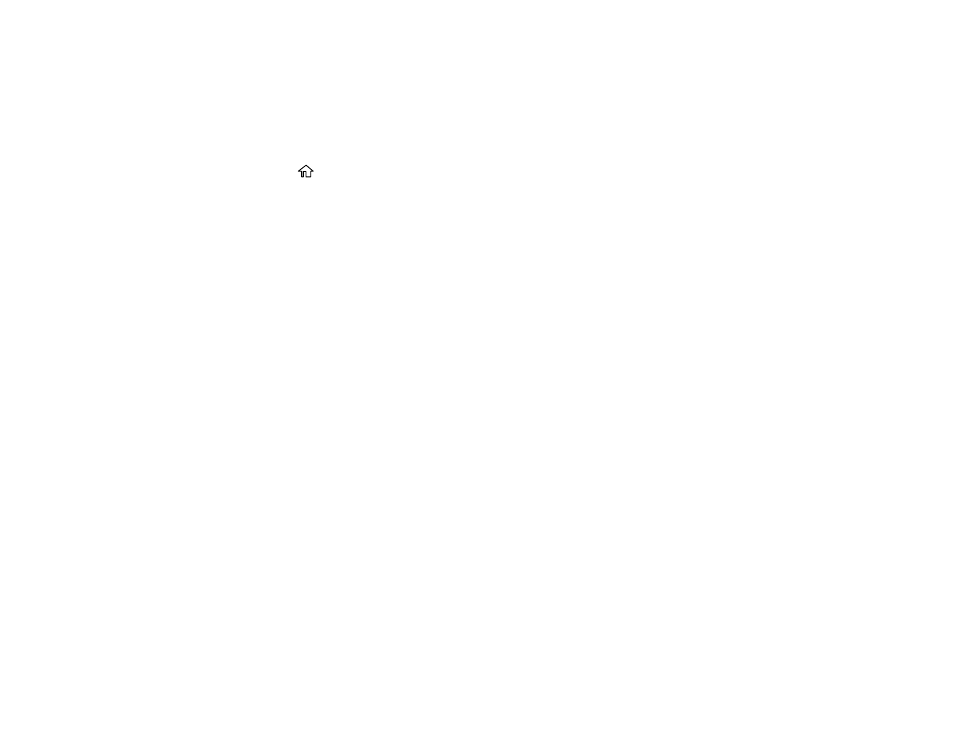
45
Changing the Sleep Timer Settings
You can adjust the time period before your product enters sleep mode and turns off the LCD screen.
Note:
This setting can be locked by an administrator. If you cannot access or change this setting,
contact your administrator for assistance.
1. Press the
home button, if necessary.
2. Select
Settings
>
General Settings
>
Basic Settings
>
Sleep Timer
.
Note:
Enter the administrator password, if necessary.
3. Do one of the following:
• Select the
–
or
+
icon to decrease or increase the number of minutes.
• Select the number of minutes on the LCD screen, select the number of minutes from the on-
screen keypad, and select
OK
.
4. Select
OK
.
5. Select
Wake from Sleep
.
6. Select
Touch LCD Screen to Wake
.
7. Do one of the following:
• Select
On
to wake the printer from sleep mode by tapping the LCD touchscreen or by pressing a
button on the control panel.
• Select
Off
to wake the printer from sleep mode by only pressing a button on the control panel.
This prevents unintentional operations due to objects bumping the LCD touchscreen.
• Select
Scheduled
to set a time range for the feature to be enabled.
Parent topic:
Related tasks
Adjusting Power Saving Settings
Changing the Power Off Timer Settings
You can have the product turn off automatically if it is not used for a specified period of time.
Note:
This setting can be locked by an administrator. If you cannot access or change this setting,
contact your administrator for assistance.
