Administering your product, Accessing the web config utility – Epson WorkForce Pro WF-C5890 Wireless Color MFP Inkjet Printer User Manual
Page 299
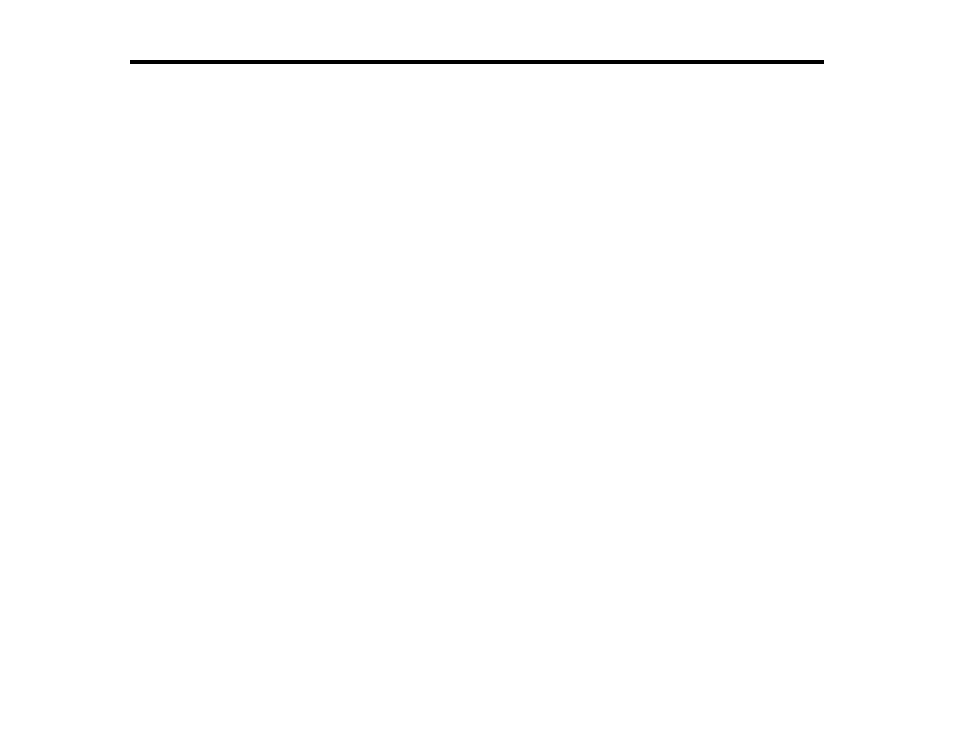
299
Administering Your Product
Follow the instructions in these sections to configure your product's administrator settings using the Web
Config software.
Note:
Before you can configure system administration settings, you must connect the product to a
network.
Accessing the Web Config Utility
Changing the Administrator Password in Web Config
Configuring Product Settings
Configuring Security Settings
Using Your Product on a Secure Network
Setting Up Universal Print (Microsoft)
Using Epson Device Admin Configuration Software
Accessing the Web Config Utility
You can select your product's network settings and confirm its operating status using a web browser.
You do this by accessing your product's built-in Web Config utility from a computer or other device that is
connected to the same network as your product.
Note:
You can also access the Web Config utility from the product information area in the Epson Smart
Panel app.
1. Print a network status sheet.
2. Locate the IP address for your product that is listed on the network status sheet.
3. On a computer or other device connected to the same network as your product, open a web
browser.
4. Enter your product's IP address into the address bar.
Note:
The printer uses a self-signed certificate when accessing HTTPS. This may cause a warning
message when you access Web Config. This does not indicate a problem and can be ignored.
5. On the first visit to the Web Config utility, you will be prompted to set an administrator password. The
administrator password is required to access the full capabilities of the Web Config utility.
