4diagnostics and troubleshooting – ProSoft Technology MVI56-104S User Manual
Page 77
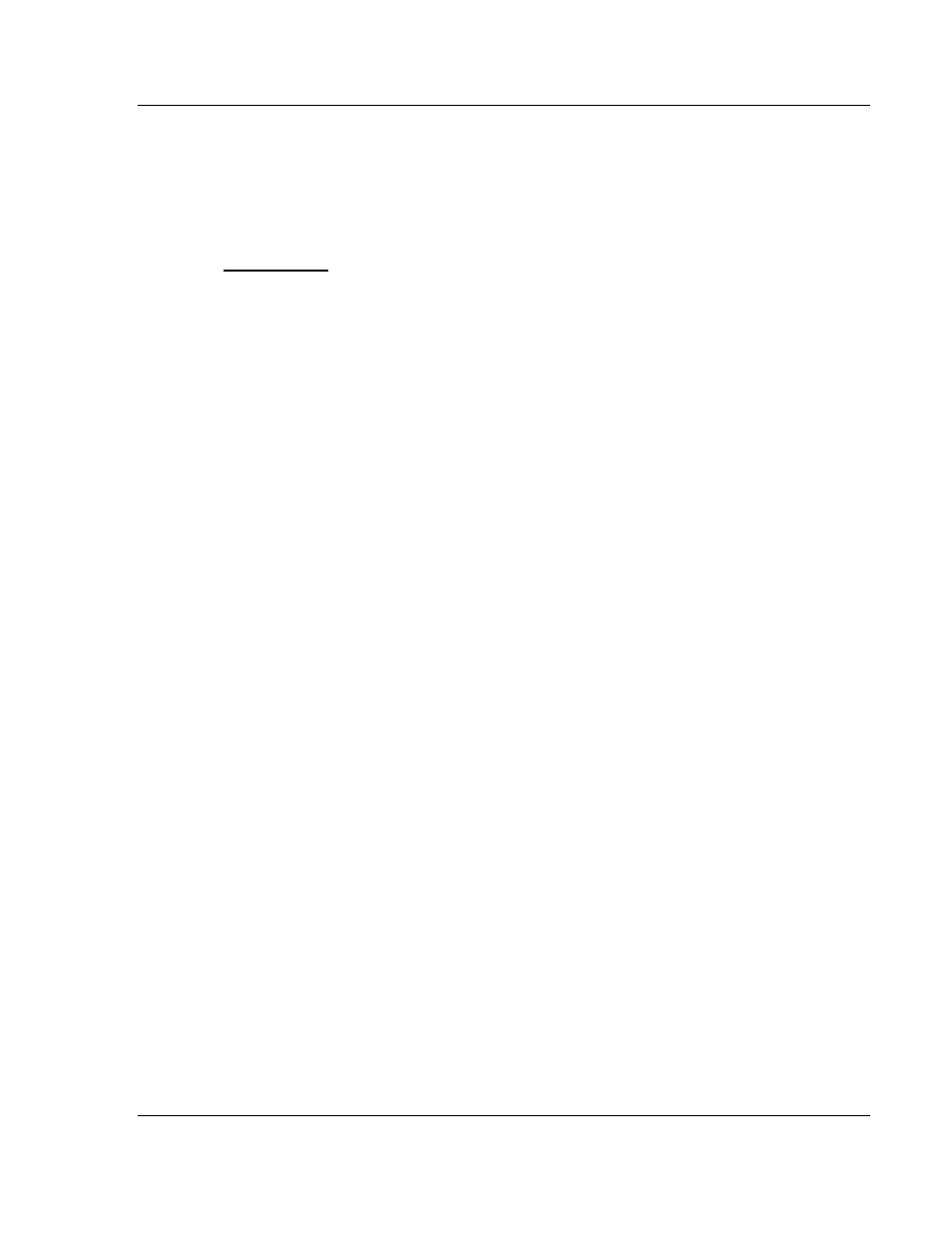
Diagnostics and Troubleshooting
MVI56-104S ♦ ControlLogix Platform
User Manual
IEC 60870-5-104 Server Communication Module
ProSoft Technology, Inc.
Page 77 of 188
November 18, 2009
4
Diagnostics and Troubleshooting
In This Chapter
Reading Status Data from the Module ................................................ 77
Ethernet
LED
Indicators ..................................................................... 91
LED Status Indicators ........................................................................ 92
Clearing a Fault Condition.................................................................. 93
Troubleshooting................................................................................. 93
The module provides information on diagnostics and troubleshooting in the
following forms:
Status data values are transferred from the module to the processor
Data contained in the module can be viewed through the
Configuration/Debug port attached to a terminal emulator
LED status indicators on the front of the module provide information on the
module’s status
4.1
Reading Status Data from the Module
The MVI56-104S module returns a 26-word Status Data block that can be used
to determine the module’s operating status. This data can be located in the
module’s database at registers at the location specified in the configuration. This
data is transferred to the ControlLogix processor continuously with each read
block.
The Configuration/Debug port provides the following functionality:
Full view of the module’s configuration data
View of the module’s status data
Version
Information
Control over the module (warm boot and cold boot)
Facility to upload and download the module’s configuration file
4.1.1 Required
Hardware
You can connect directly from your computer’s serial port to the serial port on the
module to view configuration information, perform maintenance, and send
(upload) or receive (download) configuration files.
ProSoft Technology recommends the following minimum hardware to connect
your computer to the module:
