Led status indicators, Clearing a, Troubleshooting – ProSoft Technology MVI56-104S User Manual
Page 92
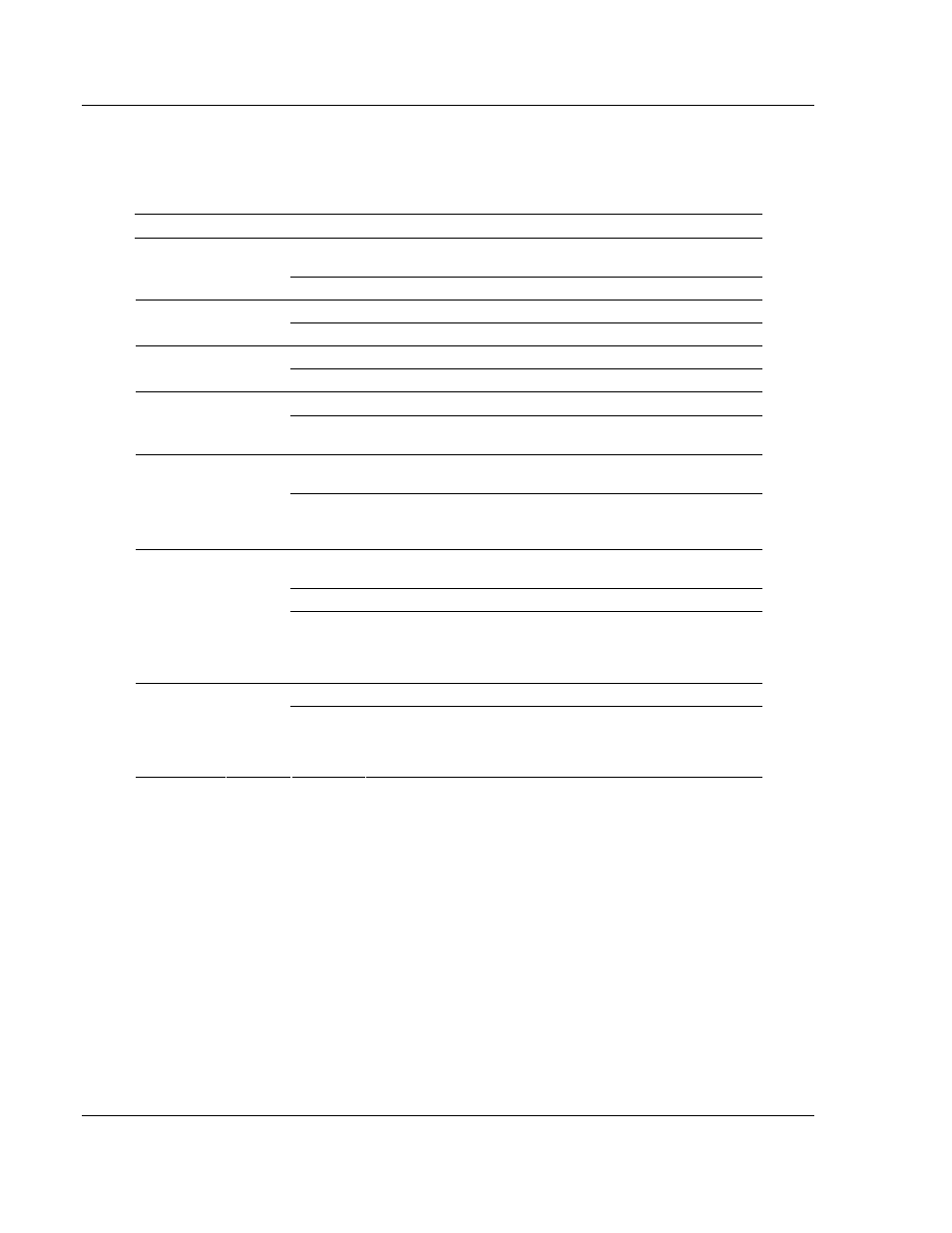
MVI56-104S ♦ ControlLogix Platform
Diagnostics and Troubleshooting
IEC 60870-5-104 Server Communication Module
User Manual
Page 92 of 188
ProSoft Technology, Inc.
November 18, 2009
4.3
LED Status Indicators
The LEDs indicate the module’s operating status as follows:
Module Color
Status
Indication
On
Data is being transferred between the module and a remote
terminal using the Configuration/Debug port.
CFG Green
Off
No data is being transferred on the Configuration/Debug port.
On
Not used in this application
P1 Green
Off
Not used in this application
On
Not used in this application
P2 Green
Off
Not used in this application
Off
The MVI56-104S is working normally.
APP Amber
On
The MVI56-104S module program has recognized a
communication error on one of its ports.
On
The LED is on when the module is performing a write
operation on the backplane.
BP ACT
Amber
Off
The LED is off when the module is performing a read
operation on the backplane. Under normal operation, the LED
should blink rapidly on and off.
Off
The card is not receiving any power and is not securely
plugged into the rack.
Green
The module is operating normally.
OK Red/
Green
Red
The program has detected an error or is being configured. If
the LED remains red for over 10 seconds, the program has
probably halted. Remove the card from the rack and re-insert
the card to restart the module’s program.
Off
The battery voltage is OK and functioning.
BAT Red
On
The battery voltage is low or battery is not present. Allow
battery to charge by keeping module plugged into rack for 24
hours. If BAT LED still does not go off, contact ProSoft
Technology, as this is not a user serviceable item.
If the APP, BP ACT and OK LEDs blink at a rate of every one-second, this
indicates a serious problem with the module. Call ProSoft Technology support to
arrange for repairs.
In addition to these LEDs, the module contains two LEDs under the module’s
door. The LED on the left (green) displays the link status. If the module is
connected properly to a Hub, this LED should be illuminated. The LED on the
right (amber) is the data indication LED. Whenever the module is sending or
receiving data on the Ethernet interface, this LED will be illuminated.
