Using the output management functions, Prt status] screen – TA Triumph-Adler DCC 2520 User Manual
Page 94
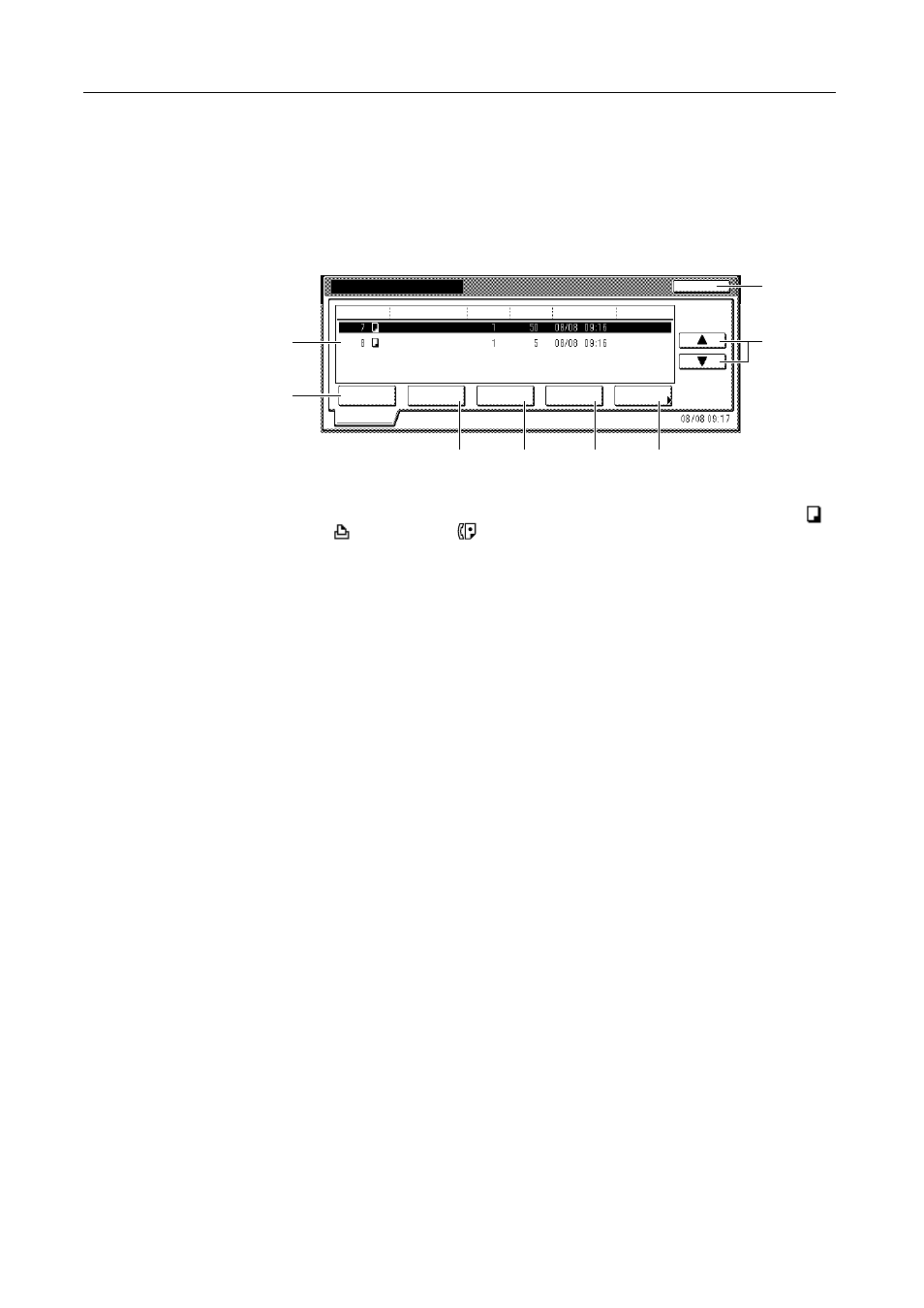
Document and Output Management Functions
2-12
Using the Output Management Functions
Manage jobs using the [Prt Status] ([Prnt Status]) screen for output management function.
Press the Output Management key. [Prt Status] ([Prnt Status]) screen is displayed.
[Prt Status] Screen
Displays information about current printing status and queued jobs.
1
Job List – Shows job information. The job currently in progress is listed on top, with
subsequent jobs listed below in the order they will be finished. Job items are indicated by
,
print jobs by
, and fax jobs by
.
2
[Move Ahead] ([Move up]) – Increases the print priority of the selected job. (Copy jobs may
not be moved to a higher priority than print jobs or fax jobs.)
3
[Move Behind] ([Move down]) – Decreases the print priority of the selected job.
4
[Interrupt Print] – Cancels the current print operation and begins printing the selected job. The
job is moved to the top of the list.
5
[Cancel/Delete] – Deletes the selected copy job.
6
[Document Properties] ([Check/Rev. Details]) – Displays the Check/Correct Details
(Check/Revise Details) screen. From this screen, you can check the content of the selected
job, change the print quantity, and other details.
7
[S]/[T] – Use to select the desired job.
8
[End] – Close the Output Management Function. Pressing this key displays the [Basic] screen
or shows the current progress.
Print Management
End
Printing
Document
Job
Input Source
Original
Set
Registration
State
Waiting
Prt Status
Properties
Interrupt
Move
Move
Cancel/
Behind
Ahead
Delete
Copy
Copy
1
2
3
4
5
6
7
8
