TA Triumph-Adler DCC 2520 User Manual
Page 227
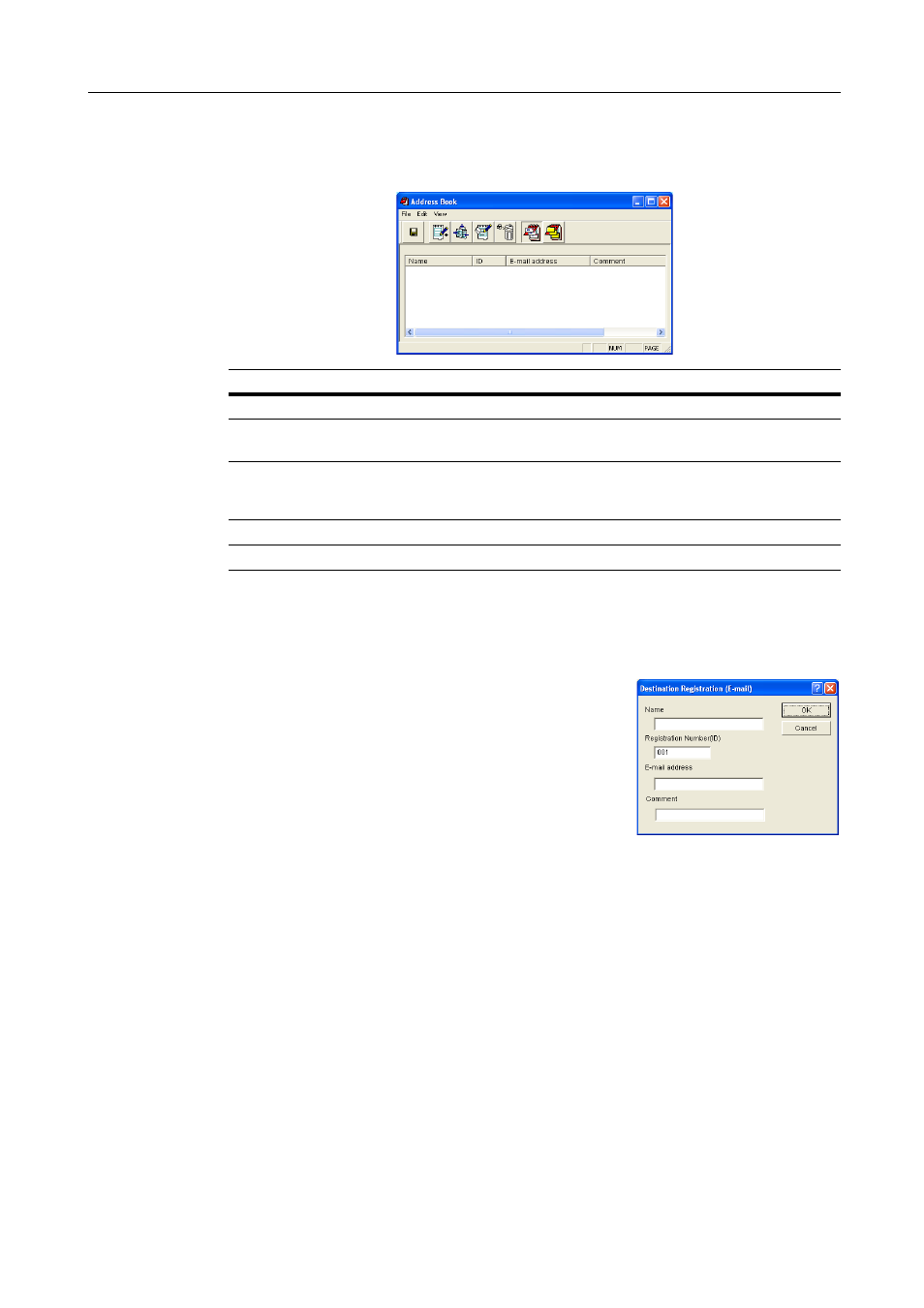
Included Scanner Utilities
6-35
E-mail Destination List
In the Address Book dialog box, click the E-mail Address button. The destination list for e-mail
sending is shown.
Registering and Editing E-mail Destination
For registering an e-mail destination to a destination list or editing details of an already registered
e-mail destination, use the Destination Registration (E-mail) dialog box.
1
In the Address Book dialog box, click the New Address
button. The Destination Registration (E-mail) dialog box is
shown. To edit an e-mail destination, select the e-mail
destination to edit from the destination list and press the Edit
button. The setting method is the same for registration and
editing.
2
Enter a destination name for Name using less than 16 characters.
3
Registration Number (ID) is automatically assigned at the time of registration in order added from
001 - 100. You can change the registration numbers.
4
In the E-mail Address field, enter the destination e-mail address using less than 64 characters.
5
Enter a comment.
6
Click the OK button. The entered destination is registered and the display returns to the Address
Book dialog box.
7
In the Address Book dialog box, click the Save button. The changes to the destination list are
saved.
Item
Description
Destination List field
Shows a list of e-mail destinations saved to the destination list.
Name
Displays the destination (group) name. The same name is displayed
on the scanner’s operation panel.
ID
Displays the destination (group) register number. The registration
number is assigned to destinations in the order they are added to the
destination list.
E-mail address
Shows the destination e-mail address.
Comment
Shows comments about the destination.
