Setting paper type properties (duplex mode) – TA Triumph-Adler DCC 2520 User Manual
Page 266
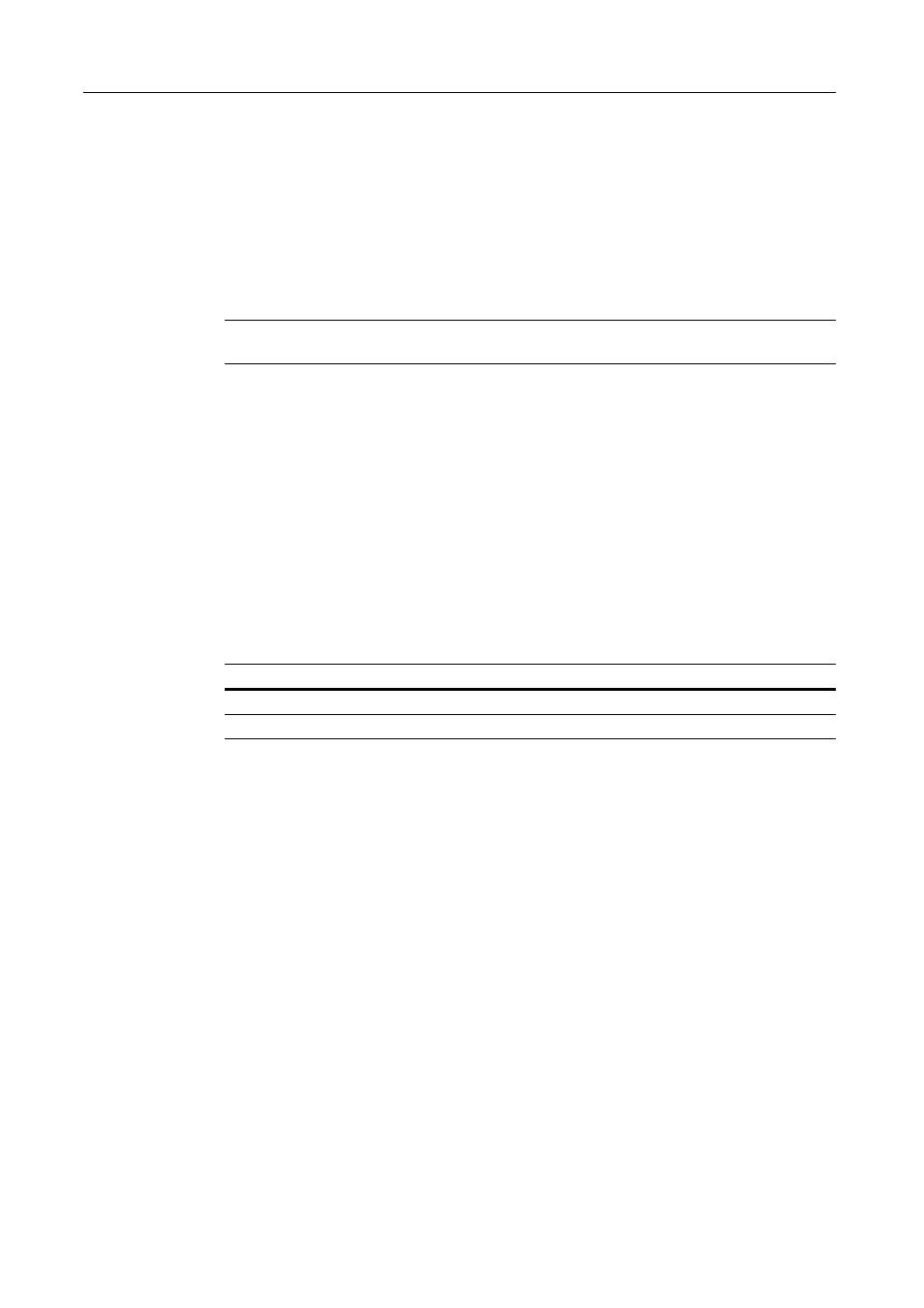
System Menu
7-18
•
Normal 1: From 60 g/m
2
to 75 g/m
2
or less
•
Normal 2: From 76 g/m
2
to 90 g/m
2
or less
•
Normal 3: From 91 g/m
2
to 105 g/m
2
or less
•
Heavy 1: From 106 g/m
2
to 135 g/m
2
or less
•
Heavy 2: From 136 g/m
2
to 170 g/m
2
or less
•
Heavy 3: 171 g/m
2
or more
•
Extra Heavy: OHP transparencies
NOTE: When a paper type is configured for the cassette in Specifying the Paper Type (See
page 7-15), the weight ([Extra heavy] and [Heavy 1-3]) cannot be selected for the cassette.
1
Referring to Accessing the Machine Default Screen on page 7-13, access the Machine Default
screen.
2
Press [S] or [T] to select Paper Type (paper weight) and press [Change #].
3
Press [S] or [T] to select the paper type to set the weight and press [Change #].
4
Select the weight. Press [Close] to save settings or [Back] to cancel settings.
5
Press [Close]. The display returns to the Machine Default screen.
Setting Paper Type Properties (Duplex Mode)
Specify whether to allow duplex printing for each of custom paper types 1 - 8. The setting items are
as follows.
1
Referring to Accessing the Machine Default Screen on page 7-13, access the Machine Default
screen.
2
Press [S] or [T] to select Select paper type (2 sided) and press [Change #].
3
Press [S] or [T] to select the paper type to adjust from Custom 1 - Custom 8 and press [Change #].
4
Select [Off] or [On]. Press [Close] to save settings or [Back] to cancel settings.
5
Press [Close]. The display returns to the Machine Default screen.
Item
Description
Off
Do not use duplex mode.
On
Use duplex mode.
