Input original size – enter, Input original size, Custom size – TA Triumph-Adler DCC 2520 User Manual
Page 20: Copy functions 1-4 4, Press [other stand.size] ([others stand.size]), Select the original size, Press the start key. copying begins, Place the original, Press [function, Press [select orig. size] ([select size orig.])
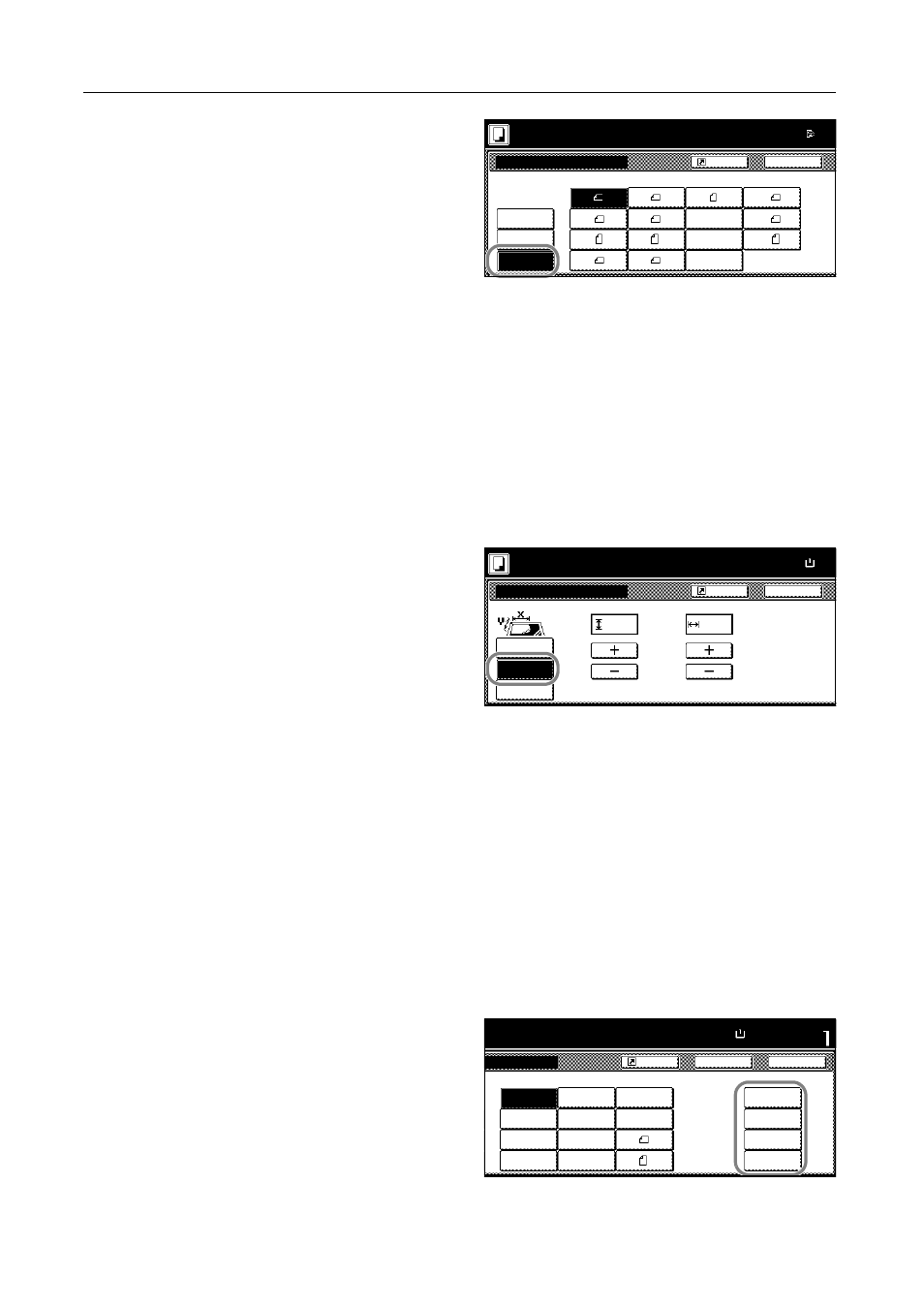
Copy Functions
1-4
4
Press [Other stand.Size] ([Others
stand.Size]).
5
Select the original size.
6
Press the Start key. Copying begins.
Input Original Size
Follow the steps as below to enter the original size when not listed in the standard sizes.
1
Place the original.
2
Press [Function].
3
Press [Select Orig. Size] ([Select Size Orig.]).
4
Press [Input size].
5
Press [+] or [–] to set the Y (height) and X (width) sizes.
With the metric models, you may enter the size directly using the numeric keys by pressing
[#-Keys].
6
Press the Start key. Copying begins.
Custom Size
Follow the steps as below to specify one of the custom sizes.
1
Place the original.
2
Press [Function].
3
Press [Select Orig. Size] ([Select Size Orig.]).
4
Select the original size from Custom
Size (Use regist).
Input size
A5
B5
B5
A3
Other
B4
A5
B6
B6
Folio
Back
P.Card
Select
A6
Select Original Size
Paper Size
Shortcut
stand.Size
100%
Ready to copy.
size
( )
Full-Color
8K
16K
16K
OUFUKU
HAGAKI
11×1
Back
Select Original Size
Paper Size
Set original on platen an
scanning range. (Y side,
Shortcut
Select
Other
Input size
stand.Size
X
Y
"
"
100%
( 2~11
5/8
)
( 2~17)
Ready to copy.
size
.
2
.
2
( )
Full-Color
11×8
Close
11Ч8½"
8½Ч5½"
5½Ч8½"
11Ч17"
Auto
8½Ч14"
8½Ч11"
11Ч15"
8½Ч13½"
8½Ч13"
A4
Back
Size
Set
A4
Custom Size
Shortcut
Paper Size
100%
11
11/16
×16
9/16
"
to copy.
( )
Full-Color
11Ч8½"
11
11/16
Ч16
9/16
"
11
11/16
Ч16
9/16
"
11
11/16
Ч16
9/16
"
