Managing accounts, New account, Managing accounts -4 – TA Triumph-Adler DCC 2520 User Manual
Page 304
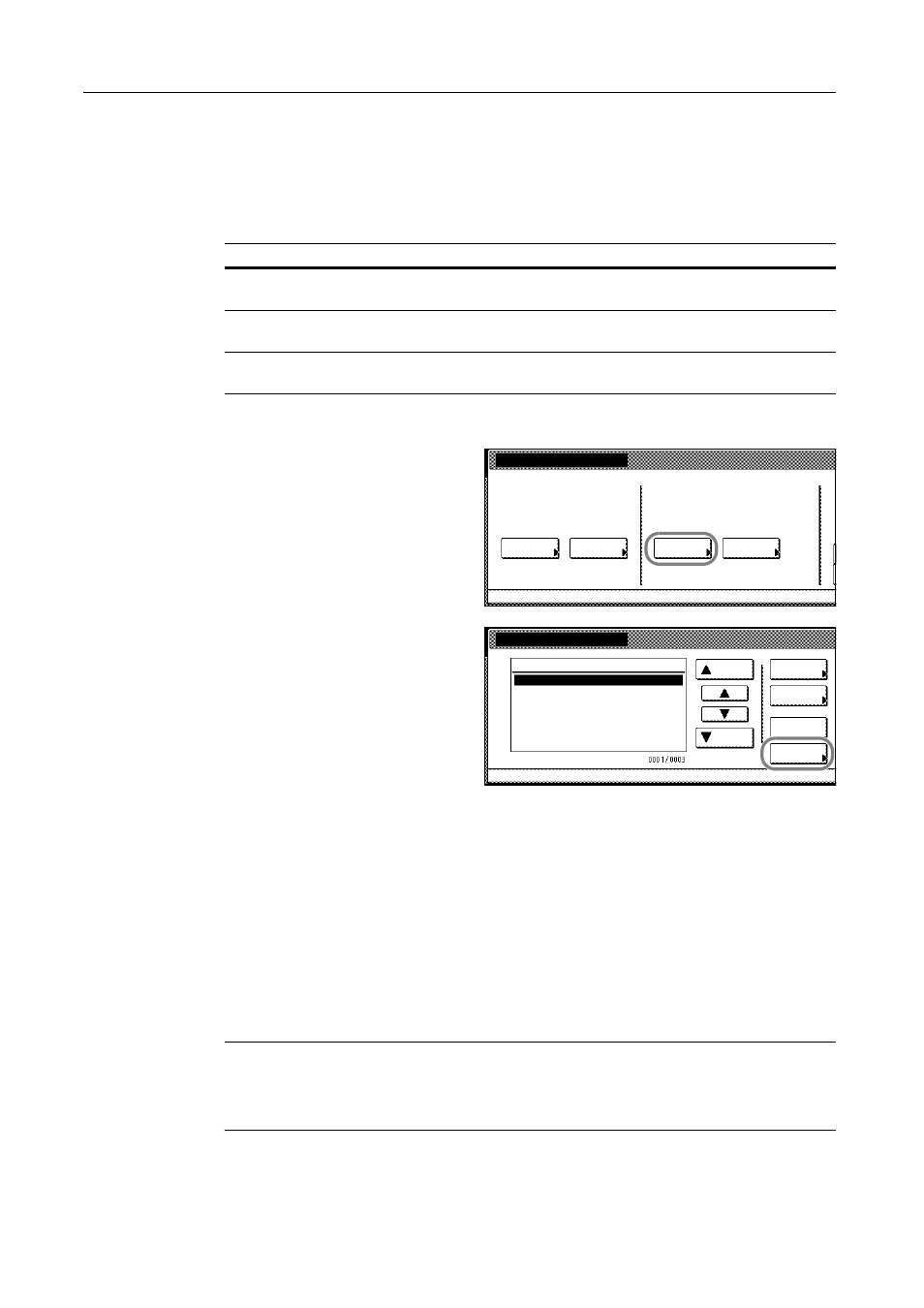
Job Accounting
8-4
Managing Accounts
You can add and delete departments and define restrictions to copy count as needed.
New Account
Adds a new department. The following settings are required.
1
Referring to Accessing the Job Accounting Screen on page 8-3, access the Job Accounting screen.
2
Press [Management Edit].
3
Press [Register].
4
Press [S] or [T] to select Account ID and press [Change #].
5
Use the numeric keys to enter the department ID code.
6
Press [Close].
7
Press [S] or [T] to select Name to Display and press [Change #].
8
Enter the department name and press [End].
Refer to Character Input Method on page 7-47 for how to enter text characters.
9
When all entries are complete, press [Next].
IMPORTANT: An error will occur if you do not complete Account ID and Name to display, and you
will not be able to proceed to the next screen. Be sure that you have completed the entries.
An error will occur if you attempt to enter an existing department ID code. You will not be able to
proceed to the next screen. Use a different ID code.
Setting
Description
Department ID Code
Set for department ID codes up to 8 digits long (between 0 and
99999999) for security.
Name to display
Set the department name using a maximum of 32 alphanumeric
characters.
Limit in use
Set usage limitation for each of the copier/printer/scanner functions.
Refer to Restricting Usage on page 8-5 for setting procedure.
Job Accounting
Each Mgt.
Job Accountg T
Register/Sett.
Management
Management
Job Accntg
Def. Set.
System Menu
Total
Total
Edit
Management Edit
Order of
System Menu
Job
Mgt. Inf.
Delete
Up
Down
Correction
ID-Code
Register
1st sales division
2nd sales division
ETC
-
11111111
22222222
--------
indication
