Exposure level, Original image quality, Ecoprint – TA Triumph-Adler DCC 2520 User Manual
Page 80: Color balance adjust
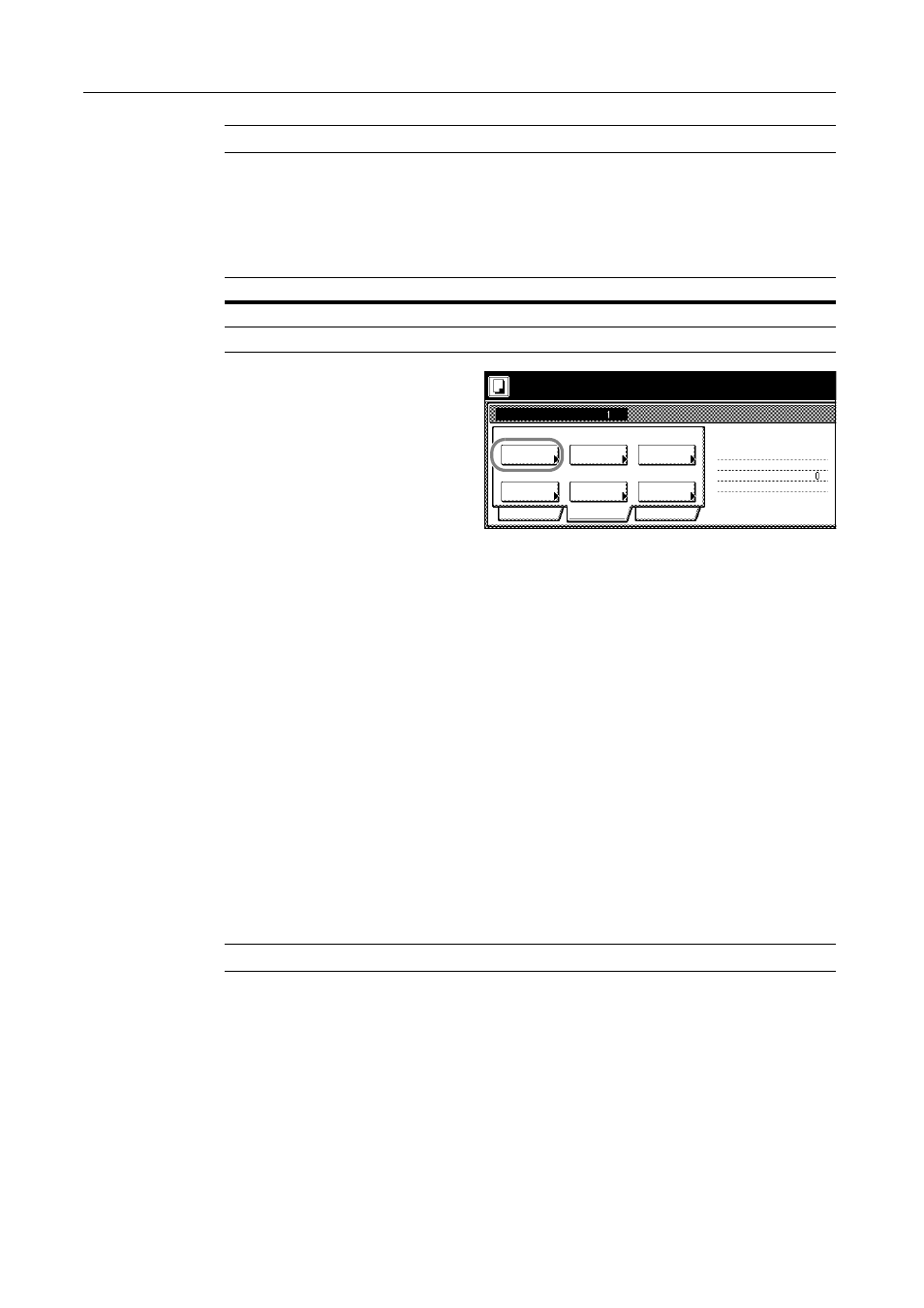
Copy Functions
1-64
NOTE: Incorrect copying may occur if the original is not placed correctly.
3
Press [Close].
Exposure Level
Set the copy exposure. The setting items are as follows.
1
Press [Quality] and on the next screen
press [Exposure Mode].
2
Select [Auto] or [Manual].
If [Manual] is selected, press [Lighter] or [Darker] to adjust the contrast.
3
Press [Close].
Original Image Quality
Specify the Image Quality based on the original type.
1
Press [Quality] and on the next screen, press [Orig. Image Quality] ([Image Quality]).
2
Select the image quality. For further details on image quality, refer to Setting Image Quality in
Chapter 3 of Operation Guide.
3
Press [Close].
EcoPrint
Set EcoPrint to save toner consumption.
1
Press [Quality] and on the next screen press [EcoPrint].
NOTE: EcoPrint is a common setting to all steps. It may only be configured as the first step.
2
Press [On]. EcoPrint is enabled.
3
Press [Close].
Color Balance Adjust
Adjust the strength of cyan, magenta, yellow, and black to make fine hue adjustments.
1
Press [Quality] and on the next screen press [Color balance] ([Colour balance]).
Item
Description
Auto Automatically adjusts copy contrast.
Manual
Manually adjust the copy contrast.
Place originals then press Start key.
Job Build
Ready to Job build.
Density 4
Exposure
Text + Photo
Orig.Image
Basic
Quality
Adjust Hue
Off
Color
EcoPrint
Sharp
-ness
Off
Edit
1 sided copy-Left
Finished page #:
Step
Off
-
Mode
Quality
balance
Off
( )
Full-Color
