Select sending size -3, Selecting original size, Select sending size – TA Triumph-Adler DCC 2520 User Manual
Page 145
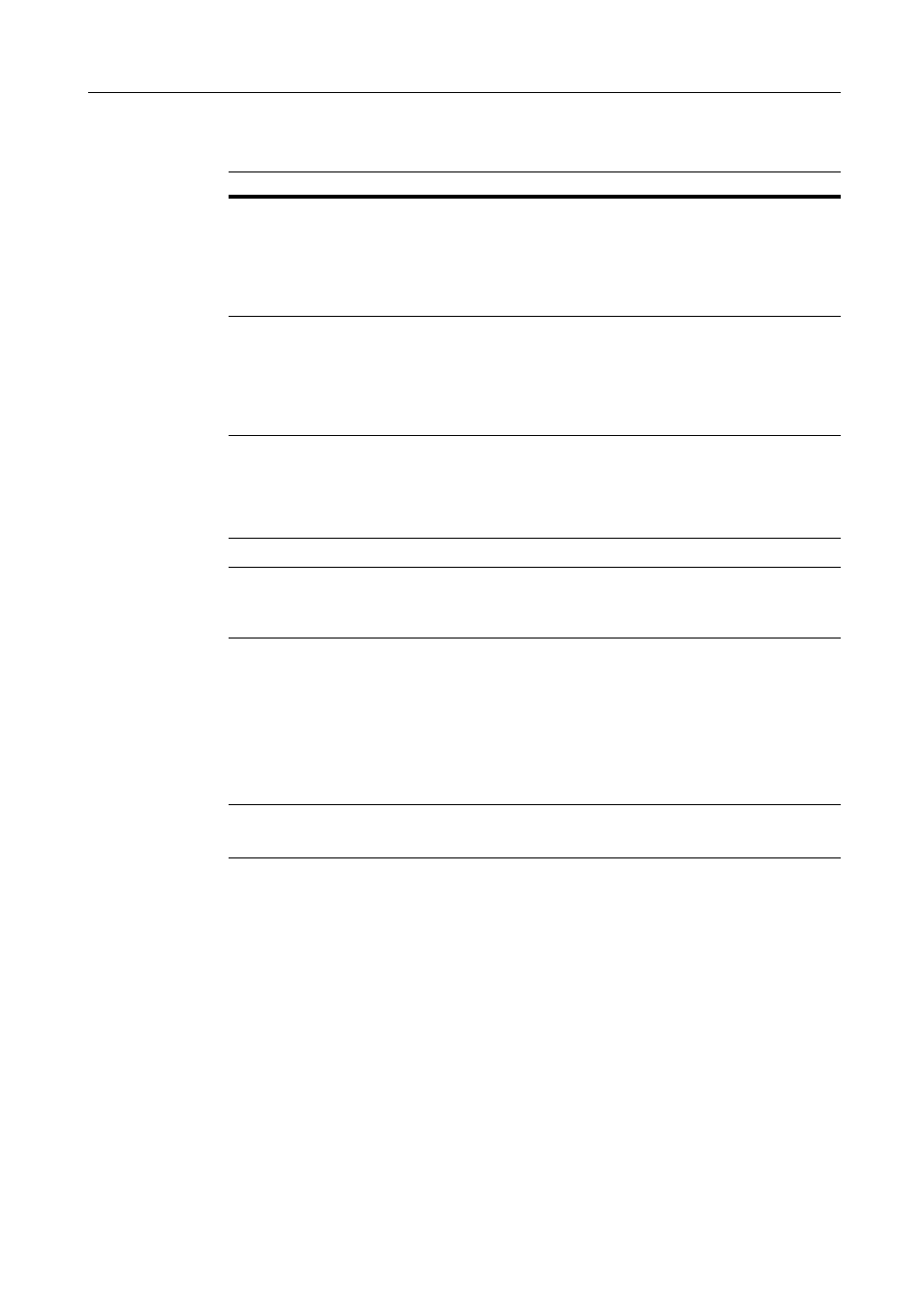
Scanner Settings
4-3
Selecting Original Size
Select the original size (scanning area).
NOTE: For manual size input, place the original flush against the top left of the platen and set the
area to be scanned.
For scanning resolution, refer to Scan Resolution on page 4-4.
Select Sending Size
Select the sending size (size of image to send).
The following send sizes are available.
Auto size, 11 Ч 17", 11 Ч 15", 8
1/2
Ч 14", 8
1/2
Ч 13
1/2
", 8
1/2
Ч 13", 8
1/2
Ч 11", 5
1/2
Ч 8
1/2
", A3, B4,
A4, B5, A5, B6, Folio, 8K, 16K
NOTE: Not available when an custom original size has been specified.
For scanning resolution, refer to Scan Resolution on page 4-4.
Item
Original Size
Select size
Inch models
Auto, 11 Ч 17", 8
1/2
Ч 14", 11 Ч 8
1/2
", 8
1/2
Ч 11", 8
1/2
Ч 5
1/2
", 5
1/2
Ч 8
1/2
",
11 Ч 15", 8
1/2
Ч 13
1/2
", 8
1/2
Ч 13", A4, A4R
Metric models
Auto, A3, B4, A4, A4R, B5, B5R, A5, A5R, B6, B6R, 11 Ч 15", 11 Ч 8
1/2
",
8
1/2
Ч 11", Folio
Input size
Inch models
Vertical (Y): 2 - 11
5/8
"
Horizontal (X): 2 - 17"
Metric models
Vertical (Y): 50 - 297 mm
Horizontal (X): 50 - 432 mm
Other stand. Size
(Others stand. Size)
Inch models
A3, B4, B5, B5R, A5, A5R, B6, B6R, Folio, 8K, 16K, 16KR, and custom sizes
Metric models
11 Ч 17", 8
1/2
Ч 14", 5
1/2
Ч 8
1/2
", 8
1/2
Ч 5
1/2
", 8
1/2
Ч 13
1/2
", 8
1/2
Ч 13", 8K,
16K, 16KR, and custom sizes
