Orientation of original document -20 – TA Triumph-Adler DCC 2520 User Manual
Page 268
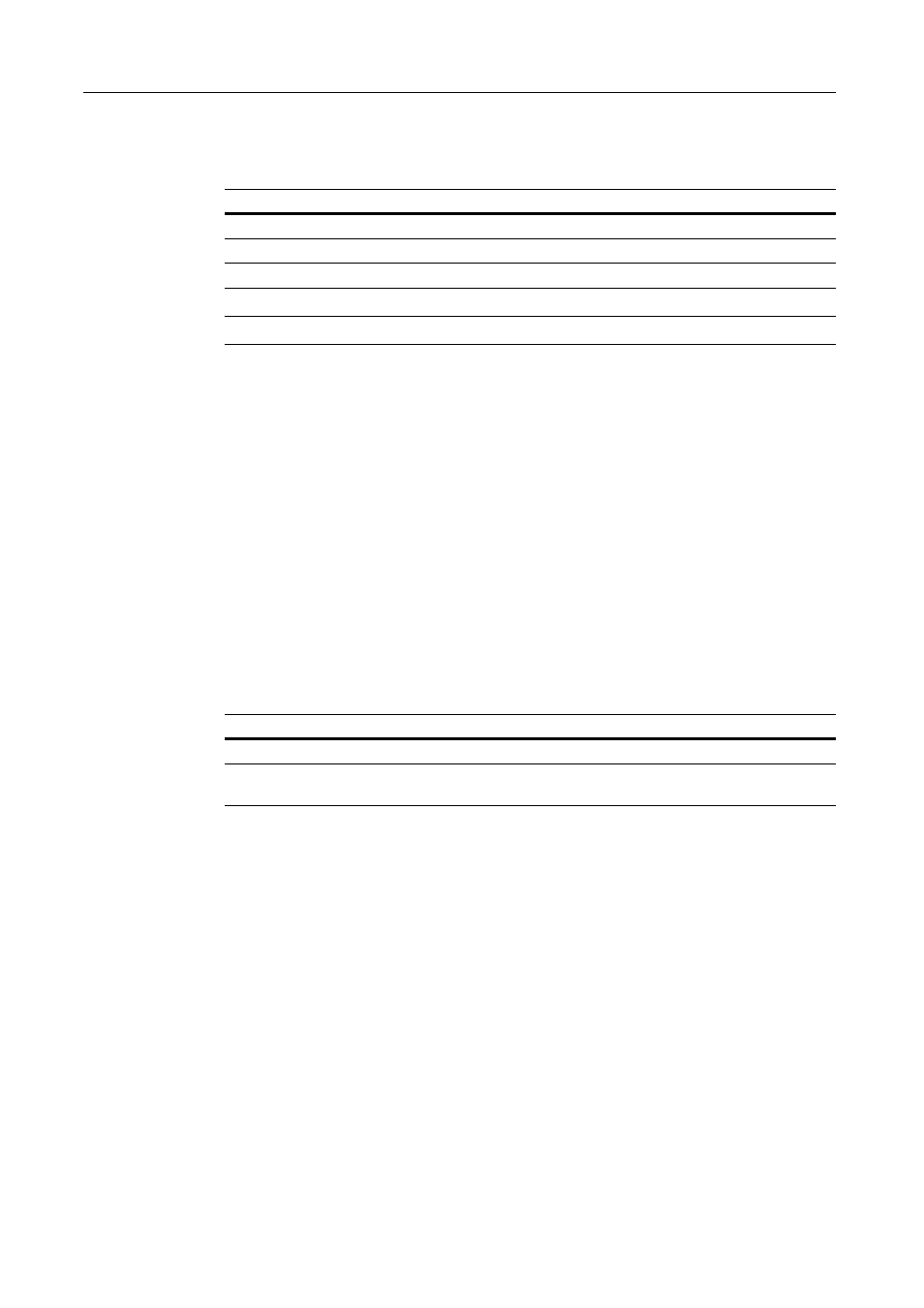
System Menu
7-20
Auto Detect Originals
Specify the paper size to select when an original with a similar size is automatically detected. The
setting items are as follows.
NOTE: This setting is displayed only for metric models.
1
Referring to Accessing the Machine Default Screen on page 7-13, access the Machine Default
screen.
2
Press [S] or [T] to select Org. Auto Detect Setting and press [Change #].
3
Press [S] or [T] to select the paper size to specify and press [Change #].
4
For Cardstock/A6, select [Cardstock] or [A6].
For B4/Folio, select [B4] or [Folio].
For 11 × 15", select [On] or [Off].
5
Press [Close] to save settings or [Back] to cancel settings.
6
Press [Close]. The display returns to the Machine Default screen.
Orientation of Original Document
Set the original orientation in default settings mode. The setting items are as follows.
For further details about original orientation, refer to page 1-7.
1
Referring to Accessing the Machine Default Screen on page 7-13, access the Machine Default
screen.
2
Press [S] or [T] to select Orig. Set Direction and press [Change #].
3
Select [Top Edge] ([Back Edge]) or [Left Top Edge] ([Left top corner]).
4
Press [Close] to save settings or [Back] to cancel settings. The display returns to the Machine
Default screen.
Item
Description
Cardstock/A6
Select whether to detect the size as Postcard or A6R.
B4/Folio
Select whether to detect the size as B4 or Folio.
11 × 15"
Select whether to automatically detect as 11 × 15".
Item
Description
Top Edge (Back Edge)
Sets the top edge as the original’s upper edge.
Left Top Edge (Left top
corner)
Sets the left edge as the original’s upper edge.
