Hue adjust, Sharpness adjust, Border erase – TA Triumph-Adler DCC 2520 User Manual
Page 81: Selecting original size
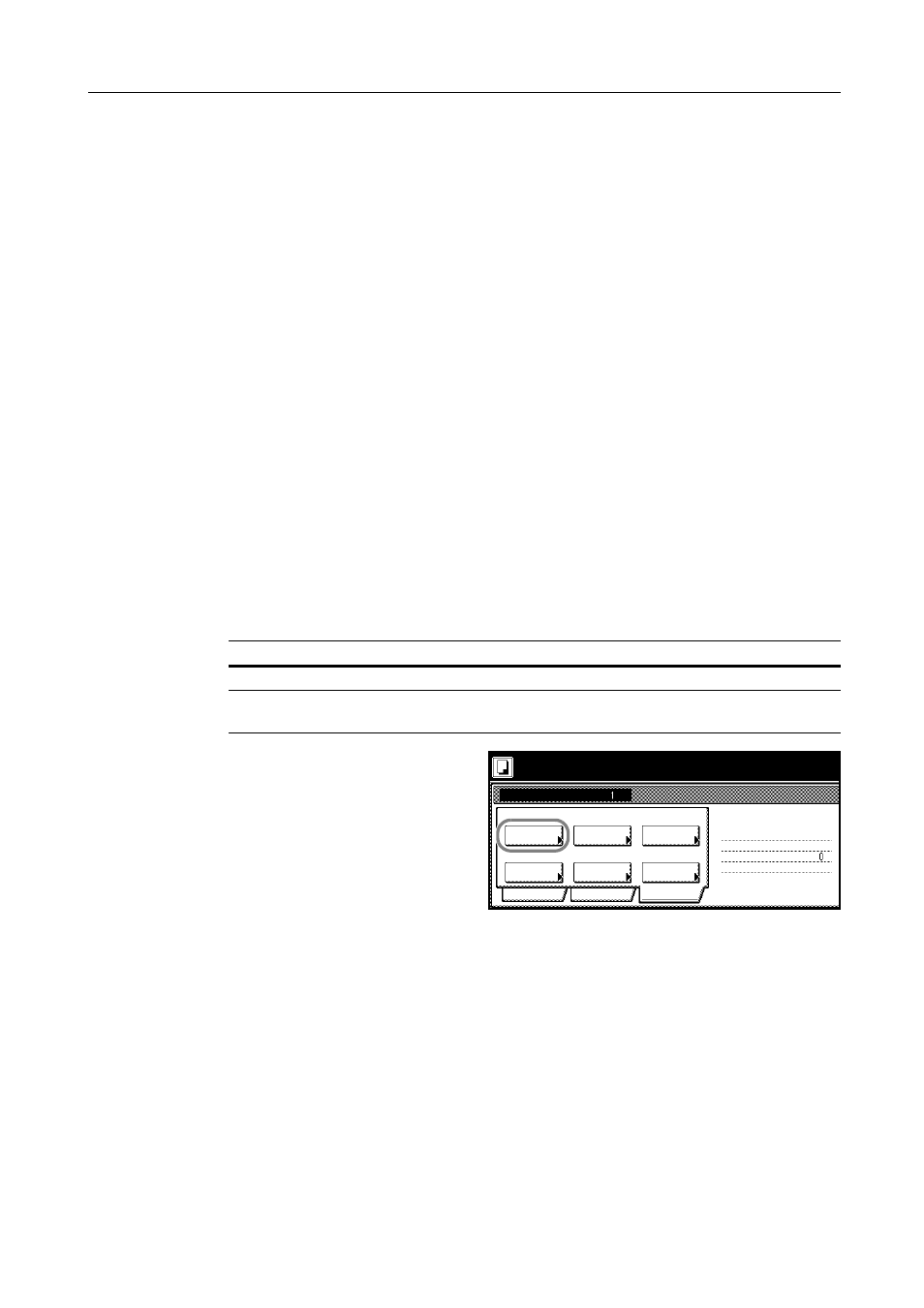
Copy Functions
1-65
2
Press [On] to adjust each color. For further details, refer to Color Balance Adjust on page 1-49.
3
Press [Close].
Hue Adjust
Adjust the color (hue) of images.
1
Press [Quality] and on the next screen press [Adjust Hue].
2
Press [All] or [Each] to adjust the hue. For further details, refer to Hue Adjust on page 1-50.
3
Press [Close].
Sharpness Adjust
Adjust the sharpness of image outlines.
1
Press [Quality] and on the next screen press [Sharpness].
2
Press [Unsharpen] or [Sharpen] to adjust the setting. For further details, refer to Sharpness Adjust
on page 1-33.
3
Press [Close].
Border Erase
Prevents the appearance of shadows from around the edges of originals. The setting items are as
follows.
1
Press [Edit] and on the next screen
press [Border Erase] ([Erase Mode]).
2
Press [Sheet Erase] ([Border Erase]) or [Individual BordrErase] ([Individual Erase Mode]) and
specify the border width to erase. For further details, refer to Border Erase on page 1-19.
3
Press [Close].
Selecting original size
Specify the size of the original.
1
Press [Edit] and on the next screen press [Select Orig.Size] ([Select Size Orig.]).
2
Set the original size. For further details, refer to Selecting original size on page 1-3.
3
Press [Close].
Item
Description
Sheet Erase (Border Erase) Erase black borders around the single sheet original.
Individual BordrErase
(Individual Erase Mode)
Specify border widths individually on all sides to erase.
Place originals then press Start key.
Job Build
Ready to Job build.
Off
Border
Auto
Select
Basic
Quality
Page #
Top tray
Margin/
Repeat
Copy
Select of
Output
Off
Edit
1 sided copy-Left
Finished page #:
Step
Off
-
Erase
Orig.Size
Centering
Off
( )
Full-Color
