Setting functions, Select paper, Original type – TA Triumph-Adler DCC 2520 User Manual
Page 78: 1 sided/2 sided copying
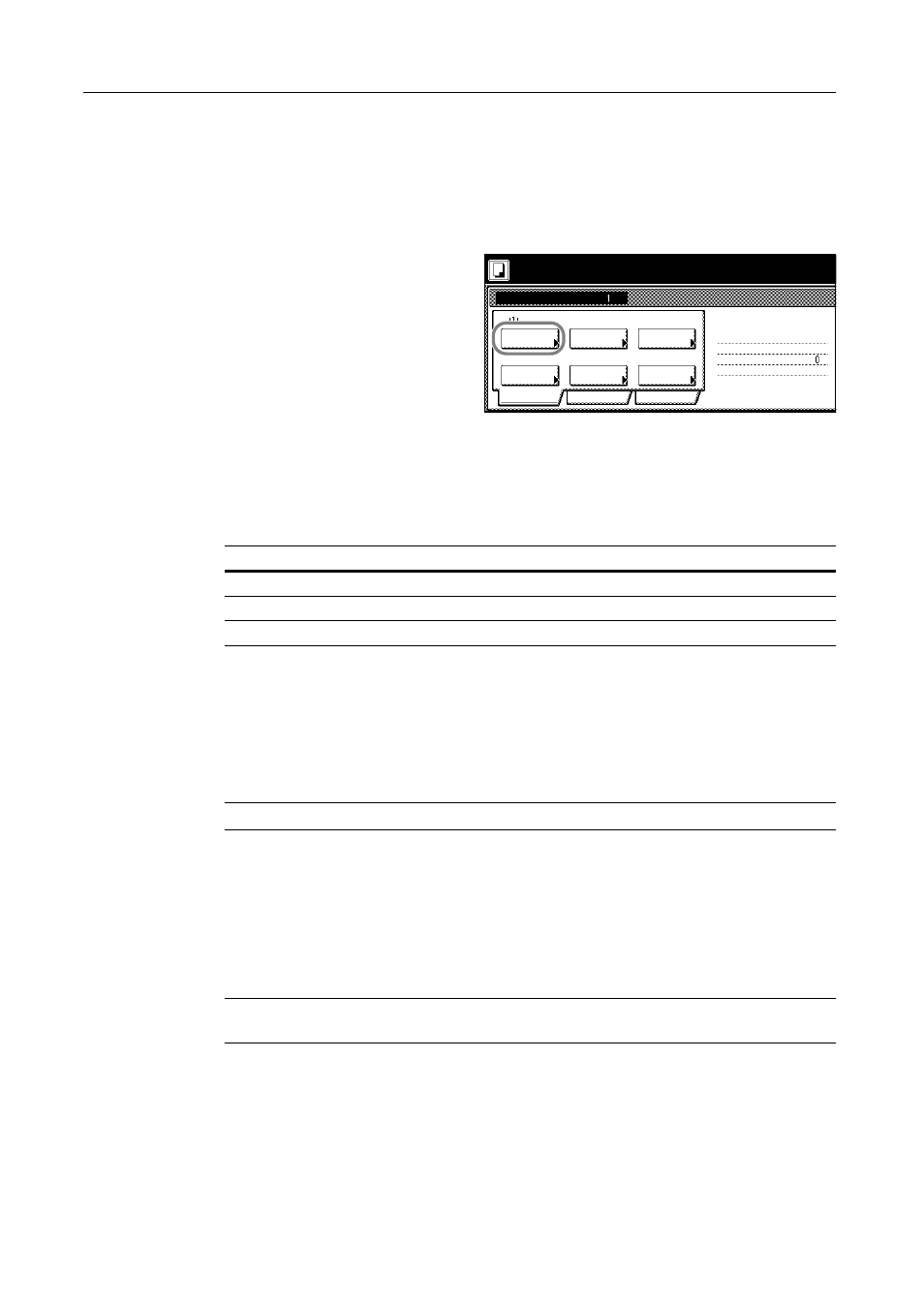
Copy Functions
1-62
Setting Functions
This section explains the copying functions available when using Job Build.
Select Paper
Select the paper size.
1
Press [Basic]. On the next screen, press
[Select Paper].
2
Select the MP tray or a cassette and press [Close].
Original Type
Select the original type according to type of original being scanned. The following original types are
available.
1
Press [Basic]. On the next screen, press [Original Type].
2
Select [1 sided] ([1-sided]), [2 sided] ([2-sided]) or [Book].
When selecting [2 sided], check the binding direction and be sure that the originals are placed in the
correct orientation.
When selecting [Book], be sure that the binding direction is correct.
NOTE: [2 sided] ([2-sided]) is displayed when the optional document processor is installed.
3
Press [Close].
1 sided/2 sided Copying
Select either [1 sided Copy] ([1-sided Copy]) or [2 sided Copy] ([2-sided Copy]) for the finish type.
1
Press [Basic]. On the next screen, press [1 sided/2 sided] ([1-sided/2-sided]).
NOTE: 1 sided/2 sided copy selection is common to all steps. It may only be configured as the first
step.
2
Press [1 sided Copy] ([1-sided Copy]) or [2 sided Copy] ([2-sided Copy]) and from Finished select
the binding direction.
Place originals then press Start key.
Job Build
Ready to Job build.
Select
1 sided
Original
Basic
Quality
Reduce
Top Edge
Finished
1 sided/
2 sided
Orig. Set
Direction
1 sided Copy
Edit
1 sided copy-Left
Finished page #:
Step
Auto %
-
Paper
Type
/Enlarge
Offset
( )
Full-Color
11×8½"
Original Type
Description
1 sided (1-sided)
Single sided sheet original.
2 sided (2-sided)
2-sided sheet original.
Book
Magazine or book originals with facing pages.
