TA Triumph-Adler DCC 2520 User Manual
Page 180
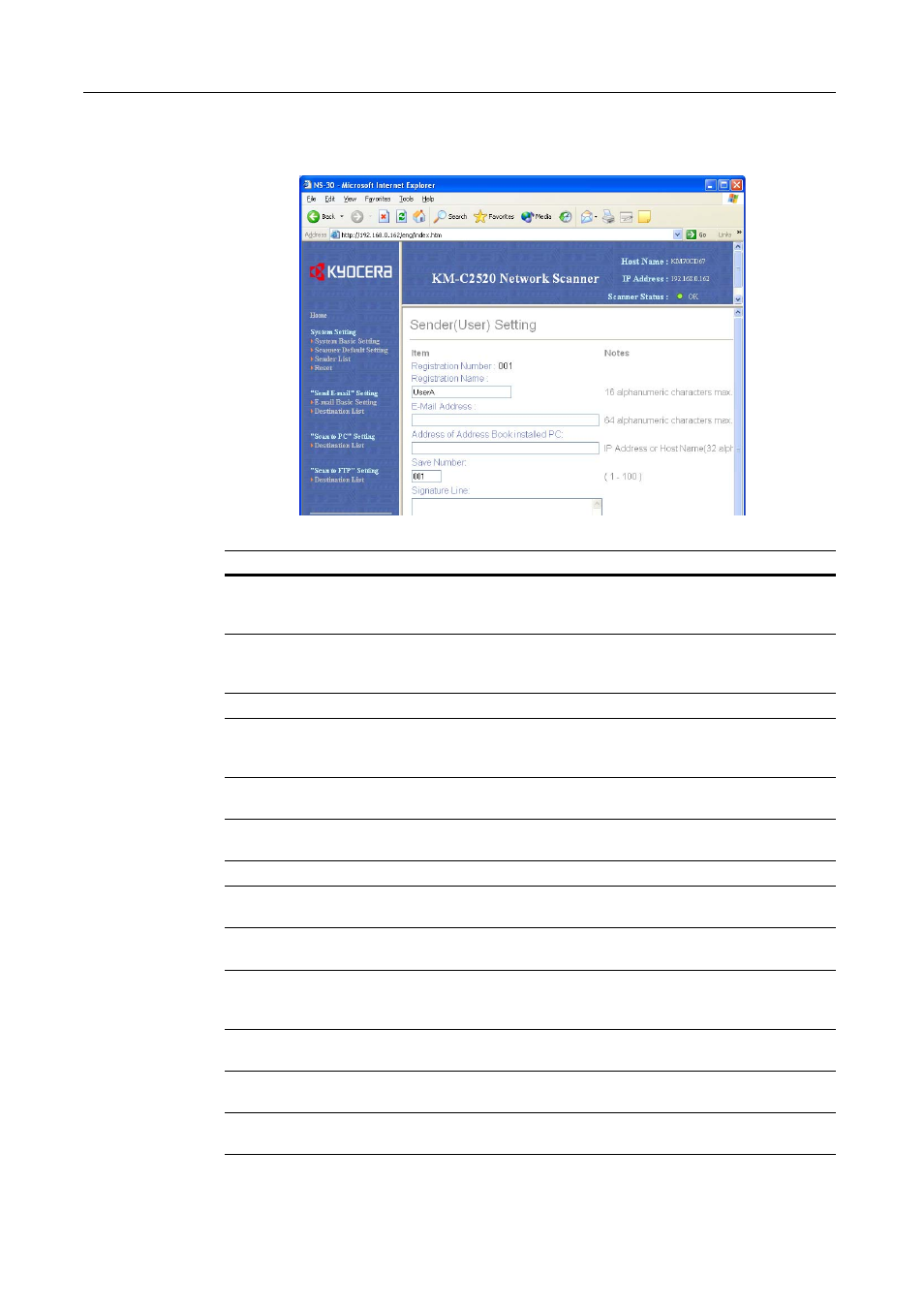
Setting Scanner from a Web Browser
5-14
Sender (User) Setting
Click the user number from the Sender (User) List to show the Sender (User) Setting screen.
Setting Item
Description
Registration
Number
The number selected from the Sender List is shown here. This is shown for
to verify which number from the Sender Setting table is being added or
modified, and cannot be modified itself.
Registration Name Field to enter the Registration Name. When a name is entered here, it is
shown in the Sender Registration table and on the scanner device operation
panel. Enter a registration name less than 16 characters long.
E-mail Address
Enter a Sender (User) e-mail address using less than 64 characters.
Address of
Address Book
installed PC
Enter the address of the computer on which the Private Address Book
(included utility: Address Book for Scanner) has been installed. Enter the
hostname or IP address in ‘XXX.XXX.XXX.XXX’ notation.
Save Number
Specify the PC save number for the destination PC for Scan to PC mode.
Specify a save number from 001 - 100.
Signature Line
Enter signature data to be attached during e-mail transmission. Enter text less
than 256 characters long.
Change Password Set to Yes to change the password or No to leave unchanged.
New Password
To change the password, enter the new password here using less than 8
characters.
Confirm New
Password
For verification, re-enter the same password as in the New Password field
above.
Login Account
Name
Enter the Login Account Name to use in mail server authentication by the
user. When specifying mail server authentication for each user, first configure
Mail Server Authentication in System Basic Setting. (See page 5-8)
Change Password Set to Yes to change the user's mail server authentication password or No to
leave as-is.
New Password
To change the user's mail server authentication password, enter the new
password here using less than 31 characters.
Confirm New
Password
For verification, re-enter the same password as in the New Password field
above.
