Synergy print box, Registering documents, Document and output management functions 2-5 – TA Triumph-Adler DCC 2520 User Manual
Page 87: Select function, Ready to register doc. ( ) full-color
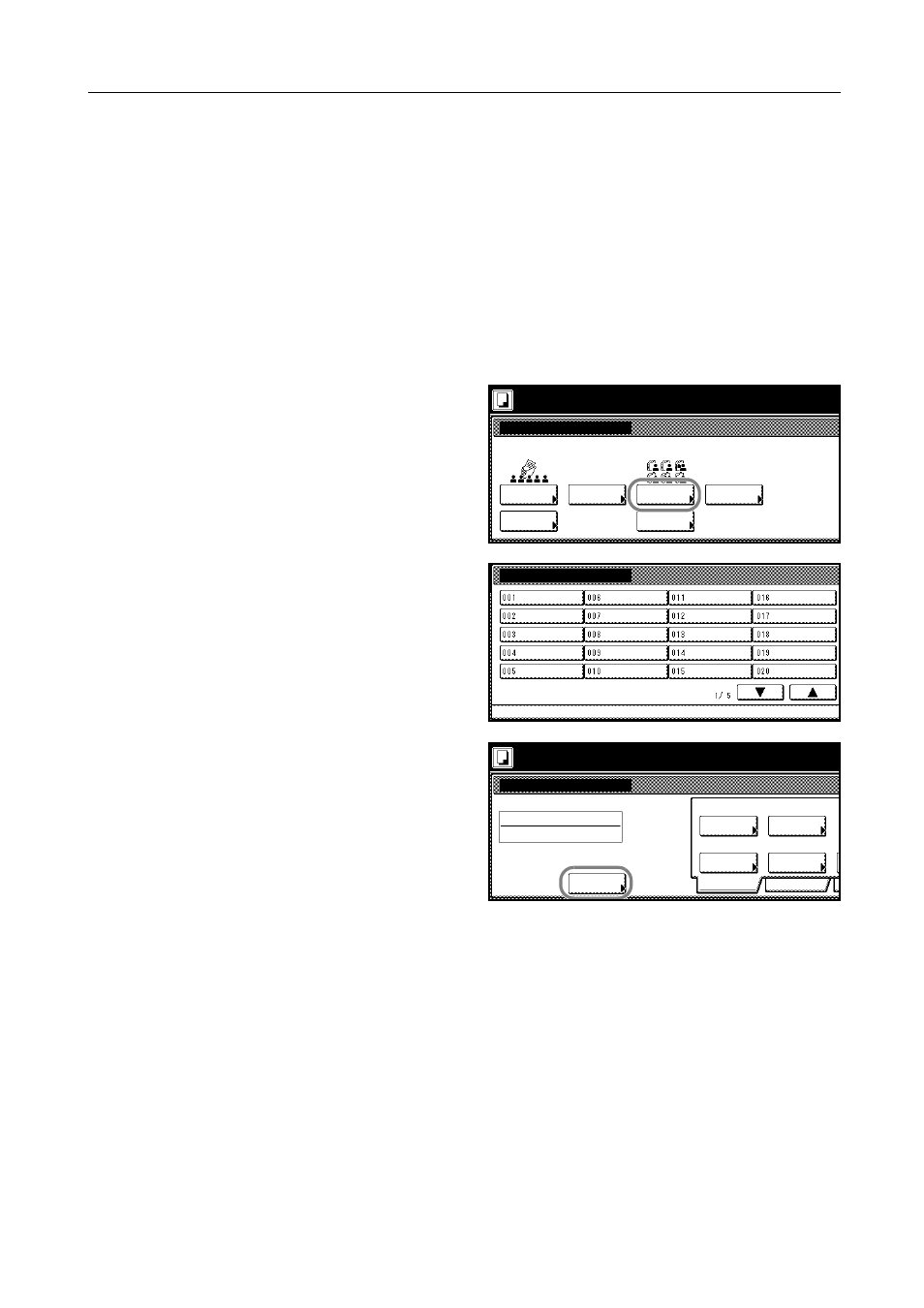
Document and Output Management Functions
2-5
Synergy Print Box
Register originals as documents in the Synergy Print Box to print later in the desired quantity as
needed without the originals themselves. Up to ten of these documents can be combined into a
single copy job for printing. You can also print out all documents in the Synergy Print Box as a single
job.
The Synergy Print Box holds 100 individual boxes (numbered 001 to 100). The boxes can be
assigned to each department.
Registering Documents
Register documents in the Synergy Print Box as follows.
1
Place the original to be saved as a document and press the Document Management key.
2
Press [Document Input] ([Document
Registr.]) under Synergy Print Box.
3
Select the destination box. Directly press
the box key or use the numeric keys to
input the box number and press [Enter].
4
Press [Change Name] and input the
document name.
Refer to Character Input Method on
page 7-47 for how to enter text.
If you prefer not to name the document,
go to the next step.
5
Press the Auto Color, Full Color or Black&White key to select a color mode.
Document Management
Select function.
Document
Shared Data Box
Document
Document
Document
Synergy Print Box
Box
Editing
Box
Editing
08/08
Input
Printing
Input
Printing
Document Input
Document Management
Synergy Print Box
-
Place originals then press Start key.
Document Input
001
Original
Documents
Change
Select
Auto
Reduce
Basic
Quality
Auto size
Select
Regi. Size
1 sided
Original
100%
08/08
Doc001
Name
Orig.Size
Type
/Enlarge
Ready to register doc. ( )
Full-Color
11Ч8½"
